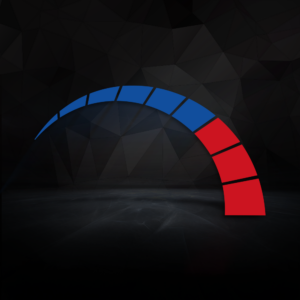Bluetooth connectivity boasts huge advantages to gamers, streamers, and content creators. It grants you ultra-fast connectivity, compatibility with a huge variety of devices, and no wires constricting your movements or interrupting your gameplay.
If you’re looking to utilise Bluetooth connectivity, but don’t know if your PC is compatible, then you’re in luck. As PC experts, here at Overclockers UK, we’ve put together this handy guide detailing how you can find out if your PC has Bluetooth and how to enable it.

What is Bluetooth?
Before we get to it, let’s cover the basics.
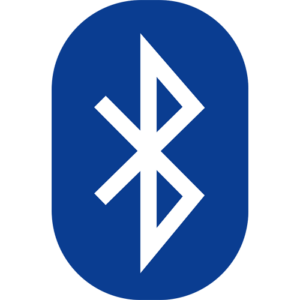
Bluetooth is a form of wireless technology that you can use to connect multiple devices. Utilising powerful radio frequencies, Bluetooth connectivity completely removes the need for wires, freeing you from all that unwanted clutter on your desk. The most common examples of devices that can use Bluetooth are mobile phones and wireless peripherals, such as a keyboard, controller, headset, or mouse.
Overclockers UK’s fun fact of the day, Bluetooth got its name from a Viking King! The Bluetooth logo we use consists of the Nordic runes for Harald Bluetooth – H.B.
Different Types of Bluetooth:
There are multiple different types of Bluetooth, each with its own max speed and range. To ensure you achieve the best possible performance and connectivity, you’ll need to ensure your device is compatible with the version of Bluetooth you are trying to use. Thankfully, this is pretty easy to find out. Simply check out any manuals that came with your device, or the manufacturer webpage.
We’ve included all the different Bluetooth types in the handy table below, so you can easily find the max speed, range, power requirements, and more for your chosen version.
| Bluetooth 1 | Bluetooth 2 | Bluetooth 3 | Bluetooth 4 | Bluetooth 5 | |
|---|---|---|---|---|---|
| Speed | 732.2kb/s to 1 Mbps | 2.1 Mbps | 24 Mbps (via Wi-Fi signal) | 1 Mbps or 25 Mbps (EDR)* | 2 Mbps or 50 Mbps (EDR)* |
| Range | 10 meters (33 feet) | 30 meters (100 feet) | 30 meters (100 feet) | 60 meters (200 feet) | 240 meters (800 feet) |
| Compatibility | N/A | Compatible with most phones, but can result in poor sound sync | Compatible with all phones | Best used with phones and devices that are compatible with Bluetooth 4 | Best used with the latest phones and devices with Bluetooth |
| Power Requirements | High | High | High | Mid-High | Low |
| Reliability | Low | Low | Low | Mid-High | High |
How Can I Find Out if My PC Has Bluetooth?
To find out if your PC has Bluetooth go into Device Manager > Check to see if there is a Bluetooth category in the drop-down menu.

If you can’t see Bluetooth listed in this, drop-down menu, select ‘Network Adapters’ from the list. You might see Bluetooth listed under there instead.
However, if you don’t see Bluetooth listed in either of these drop-down lists, your PC doesn’t have Bluetooth.
How to Turn on Bluetooth on my PC?
If your PC does have Bluetooth, but it’s not enabled, here’s how you can turn it on to start using all your Bluetooth compatible devices.
In Windows 11, there are two ways to enable Bluetooth. First, on the taskbar, select Network > click the Bluetooth icon to toggle it on and off. Alternatively, you can go into Start > Settings > Bluetooth & devices > then turn it on or off.
In Windows 10, press Start > Settings > Devices > Bluetooth & other devices > turn it on or off.
Boost Your Connectivity with a Bluetooth Adapter
Not all is lost if your PC doesn’t have Bluetooth! You can still unlock access to that desirable fast connectivity and wireless set-up, by investing in a powerful Bluetooth adapter. Available in both USB and PCIe variants, you can find Bluetooth adapters to suit your set-up.
TP-Link UB500 Bluetooth 5.0 Nano USB Adapter:

- Bluetooth 5.0 adapter
- Backwards compatible with Bluetooth 4.0 devices
- Plug in and play
- Up to 20m transmission distance
ASUS PCE-AX3000 PCIe Bluetooth 5.0 Adapter:

- Bluetooth 5.0 adapter
- PCIe adapter
- Built-in Wi-Fi 6E connectivity
Did you like this article?