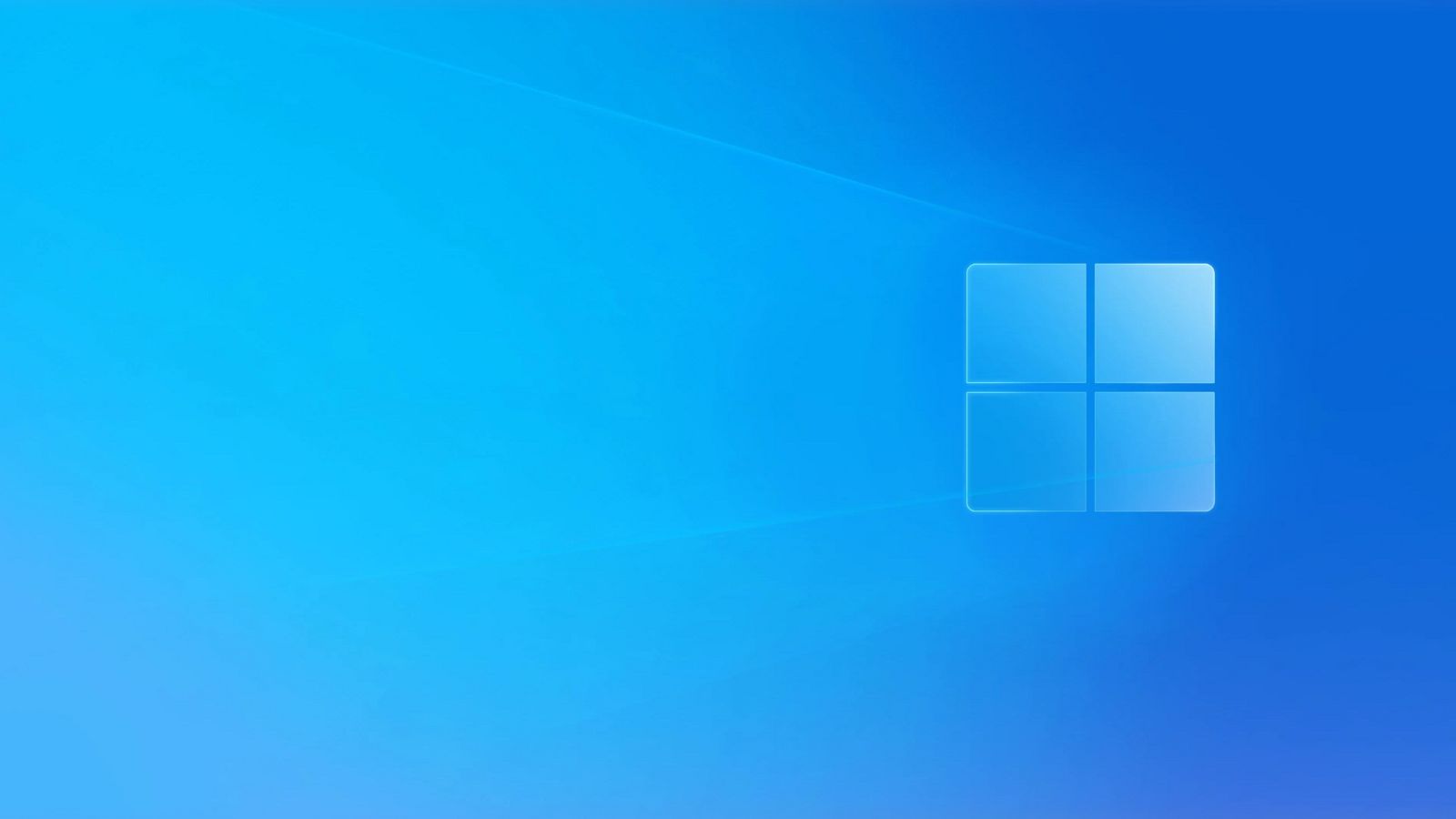Windows 11 is the latest generation of operating system and has been designed to enhance both your gaming performance and productivity. We’re not surprised that you want to update to Windows 11, but how exactly do you go about successfully doing this?
Fear not, Overclockers UK is here to guide you through the process, taking you through all the reasons why you should update (if you need that extra push), what you need, and how to update your OS.
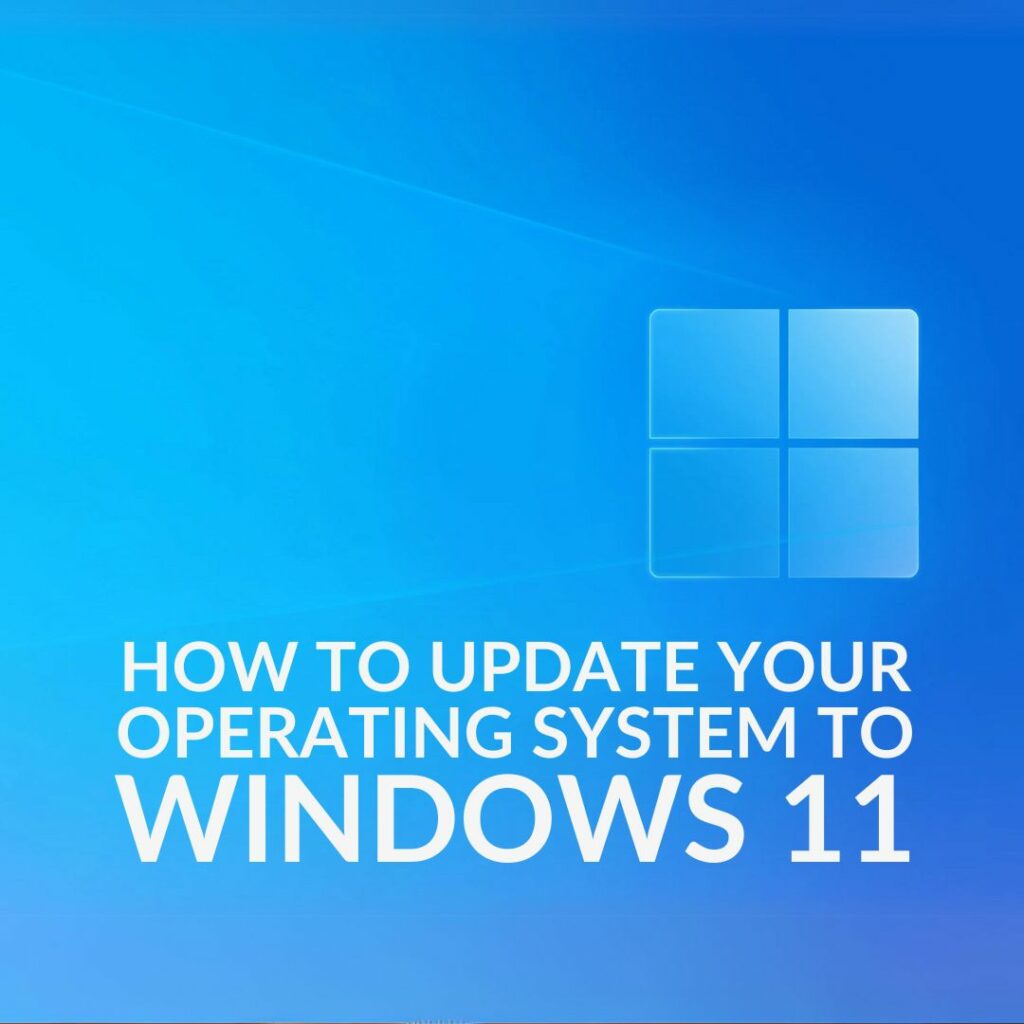
Why Should I Update to Windows 11?
Windows 11 is the most recent generation of Microsoft’s operating system. It boasts huge improvements over Windows 10, including a brand-new design, layout, and better productivity features to streamline performance. It is simple to use, thanks to the universal search tool which makes it even easier to find exactly what you are looking for. Plus, with the all-new Snap Layouts, you can group multiple applications and tabs open simultaneously with ease.
What’s more, Windows 11 also includes plenty of integrated tech designed for gamers. This includes a brand-new Auto HDR (High Dynamic Range) feature. This will automatically apply HDR to any SDR (Standard Dynamic Range) content that is being displayed on your screen. The end result? Smoother and clearer visuals which are sure to enhance your in-game immersion.
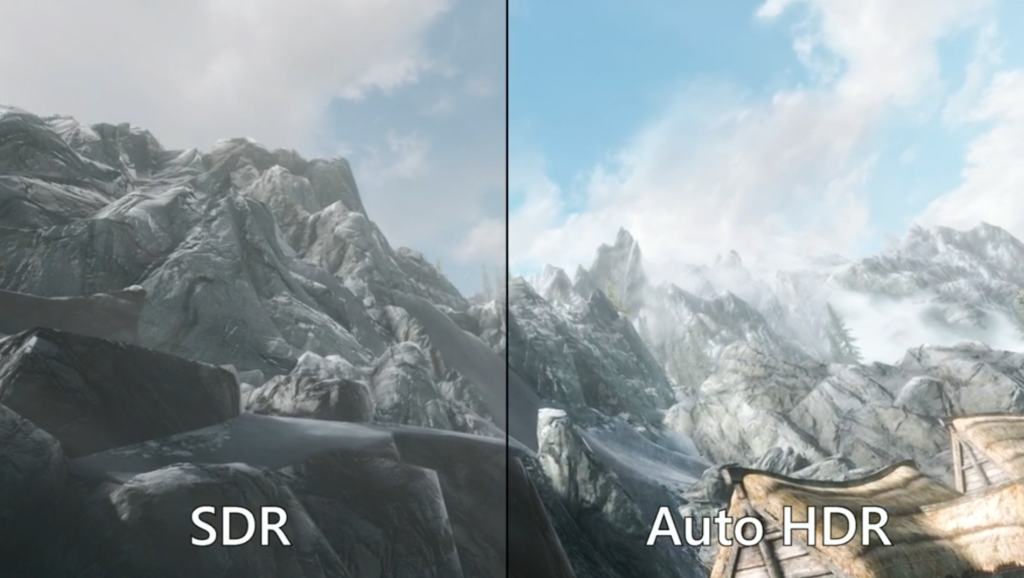
Can’t decide between sticking with Windows 10 or upgrading to Windows 11? Check out the top ten big differences between the two operating systems.

What Do I Need to Update to Windows 11?
Don’t know if your PC can run Windows 11? The below table lists the system hardware requirements for Windows 11.
| Processor | 1GHz or faster with 2 or more cores on a 64-bit processor |
| Memory | 4GB RAM |
| Graphics | DirectX 12 compatible graphics card with WDDM 2.0 driver |
| System Firmware | UEFI, Secure boost capable |
| TPM | TPM – Version 2.0 |
| Storage | 64GB or higher storage capacity |
| Monitor | 720p display that is greater than 9’’ diagonally with 8-bit per colour channel |
| Additional | Internet Connection required and a Microsoft account |
What is TPM?
TPM stands for Trusted Platform Module 2.0. It is a built-in security feature that is used in a wide variety of Windows tools providing identity and data protection.
TPM may be automatically disabled or not compatible with your PC. You can check this by going into Settings > Update & Security > Windows Security > Device Security > Security Processor Details.
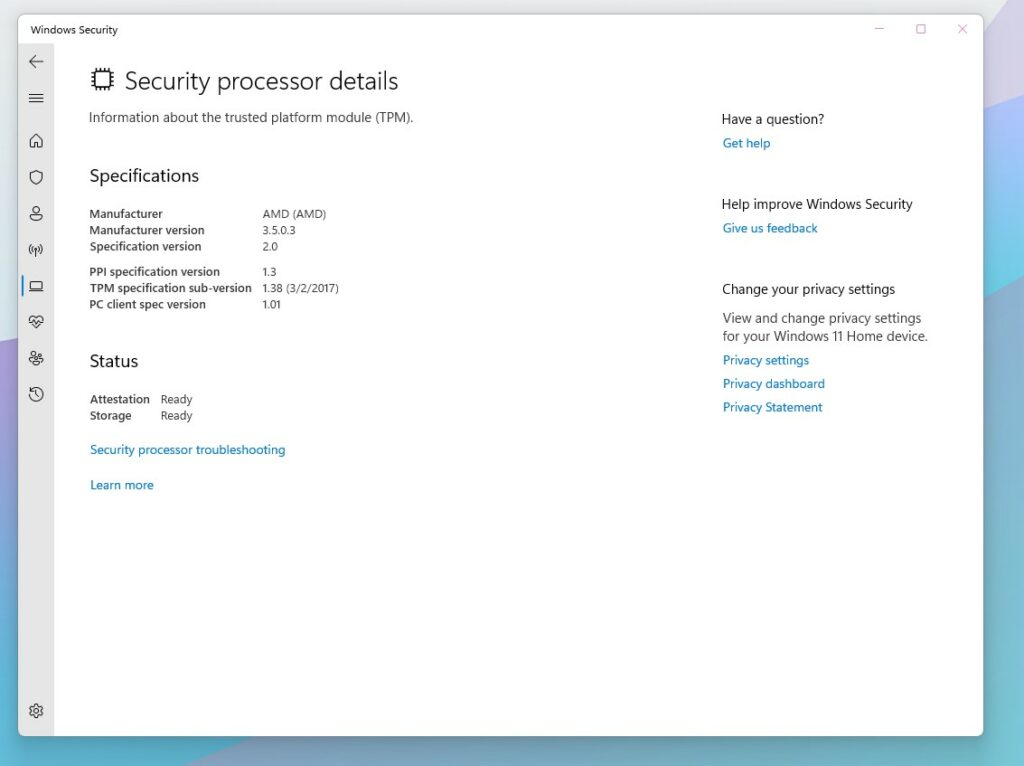
If the version listed is less than 2.0, then your PC isn’t compatible with Windows 11.
How to Update
Before you begin to update your OS, it’s vital you back up all your files. By default, your data will automatically transfer over. However, having a back up of everything adds that extra layer of protection in case the worst happens.
Don’t know how to back up your PC? Here are our best tips and tricks for creating a safe back up of your precious files and data.

After you’ve backed up your files and you’ve made sure your PC is compatible, it’s time to update to Windows 11.
Simply head over to Start > Settings > Update & Security > Windows Update. Select ‘Check for Updates’. You should see the option to update to Windows 11. If you do, follow the on-screen instructions to complete the update. Your PC will most likely need to restart to finish downloading the update.
You will still be able to use your PC like normal during installation, however the process will take longer than your typical feature update. If you don’t have the time or don’t want to do it right this second, you can opt to schedule the Windows 11 update to begin when you aren’t using your PC.
Take the Hassle Out of Updating
Better yet, you can take the hassle out of updating by upgrading your PC! In fact, all of our Refract Gaming Pre-Built PCs come equipped with Windows 11 Home by default.
Refract Gaming Jade Pre-Built PC
- Pre built gaming PC
- Designed for mid-tier gaming and budding content creators
- Includes an AMD Ryzen 7 7700 CPU and NVIDIA RTX 4060 Ti GPU
- 32GB DDR5 RAM
- Integrated RGB lighting

Calling everyone who has upgraded to Windows 11, share your favourite feature of this OS in the comments below.