When it comes to selecting the perfect components for your dream gaming PC, it can seem a little daunting. Especially when you have to consider the size of your hardware, not just the type of hardware you need.
But fear not – that’s where our team of PC experts at Overclockers UK comes in! We’ve compiled this handy guide showing you everything you need to know about SSD & HDD form factors.

Solid State Drive (SSD):

What is a Solid State Drive?
A Solid State Drive (SSD) utilise integrated memory chips to store and access all of your data. SSDs utilise intelligent NAND technology, a non-volatile flash storage method that doesn’t require any power to access or store your files.
SSDs are available in a multitude of different form factors. These include:
- SATA
- mSATA
- M.2
- PCIe
SATA:
SATA SSDs typically measure 2.5’’ inches and utilise the SATA connector on your motherboard. SATA SSDs feature the intelligent NAND technology and are ideal for those who want to upgrade desktop or laptop storage.

Samsung 1TB 870 QVO 2.5’’ SATA Solid State Drive
- 1TB SATA SSD
- 3D V-NAND technology
- Read Speed of 560MB/s
- Write Speed of 530MB/s
Lexar 1TB 2.5’’ SATA Solid State Drive
- 1TB SATA SSD
- Up to 550MB/s read speed
- Shock and vibration resistant

mSATA:
mSATA offers the same level of performance as a SATA SSD but has a smaller form factor. mSATA SSDs need a compatible motherboard with a mSATA connector and ideal for those looking to upgrade their laptop storage capacity and power.
M.2:
M.2 SSD drives require the compatible M.2 slot on your motherboard and offer the same ultra-fast speeds and NAND technology. M.2 SSDs will feature either a 2280 / 2242 marker, which stands for the width and length of the M.2. You will need to ensure your motherboard’s M.2 is compatible with the size of the M.2, which you can find either in the motherboard manual or on the manufacturer’s website.
To get the best performance from the M.2 SSD, it’s recommended that you install via the PCIe interface to gain read and write times of an average 3000MB/s and 2400MB/s.
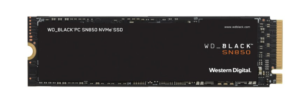
WD Black SN850 1TB M.2 NVMe Solid State Drive
- 1TB M.2 SSD
- Read Speed of 7000MB/s
- Write Speed of 5300MB/s
Lexar NM170 2TB M.2 NVMe Solid State Drive
- 2TB M.2 SSD
- Read speed of 4850MB/s
- Write speed of 4500MB/s


Want a closer look at M.2 SSDs? Check out our dedicated blog guide.
PCIe:
Similar to that of M.2 SSDs, PCIe Solid State Drives utilise your motherboard PCIe slot. PCIe SSDs can offer you a greater increase in performance compared to SATA SSDs and therefore are best suited to those looking to creative a powerful workstation or PC used for content creation and streaming.
Lexar NM790 1TB NVMe PCIe 4.0 Solid State Drive
- 1TB PCIe M.2 SSD
- Supports PCIe Gen 4.0
- Read Speed of 7400MB/s
- Write Speed of 6500MB/s


Seagate Firecuda 520 1TB PCIe 4.0 Solid State Drive
- 1TB PCIe M.2 SSD
- Supports PCIe Gen 4.0
- Read Speed of 5000MB/s
- Write Speed of 4850MB/s
Hard Drive (HDD):

What is a Hard Drive (HDD):
Hard Drives (HDD) are a non-volatile memory storage and include integrated rotating magnetic parts to access and store all your data. HDDs feature a variety of different capacities and read/write speeds.
Hard Drives typically have a higher storage capacity than SSDs and come in two different sizes.
- 2.5’’
- 3.5’’
2.5’’
2.5’’ HDDs feature all the benefits of a standard hard drive, such as the large storage capacity, but with a smaller form factor and require less power. They can be found in laptops and some popular games consoles, including the PlayStation 4 and XBOX One. Perfect for small form factor PCs.

Seagate Barracuda 1TB 2.5’’ Hard Drive
- 2.5” 1TB HDD
- 140MB/s data transfer speeds
- 5400RPM
- 128MB Cache
3.5’’
3.5’’ is the most common form of HDD and have higher storage capacities than 2.5’’ hard drives and SSDs. To effectively handle the increase in capacity, 3.5’’ drives have more rotating magnetic disks inside, and a notably faster performance.

Seagate Barracuda 8TB 3.5’’ Hard Drive
- 3.5” 8TB HDD
- 190MB/s data transfer speeds
- 5400RPM
- 256MB Cache

Building your own gaming PC can be a daunting task. That’s why we’ve put together the Overclockers UK Ultimate PC Building Guide.
Form Factors Explained
If you want more information on different hardware form factors, you can check out more articles in our dedicated ‘Form Factor Explained series’.
Power Supply

RAM
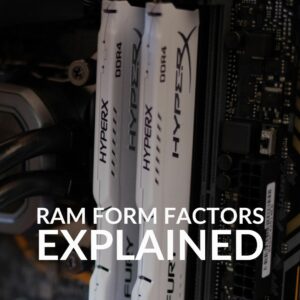
PC Case
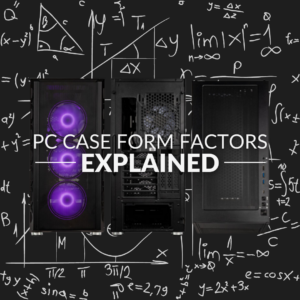
Which Form Factor Do You Use?
Whether you have an SSD or HDD, let us know which form factor you use and why in the comments.
