Do you want to play the latest AAA games but don’t know if your PC can handle it? Before you can experience high-quality performance and play all of your favourite games, you need to make sure you have a graphics card installed that is compatible with the minimum requirements.
If you don’t know how to check what graphics card you have installed – fear not! We’ve compiled all our expert PC knowledge into this article to show you how to check what GPU you have.
What is a Graphics Card?
Without a graphics card, you won’t be able to enjoy high-quality visuals in all your favourite games.
The graphics card, or graphics processing unit (GPU), is responsible for all the images that are displayed on your screen. You can have either integrated graphics as part of your CPU or a dedicated graphics card.
A dedicated graphics card comes equipped with intelligent technology, dedicated rendering cores, ultra-fast speeds, and so much more. All of this makes these GPUs better suited to those looking to enjoy mid to AAA gaming, along with streaming, content creation, and image rendering.
How to Check What Graphics Card You Have:
We would always recommend first that you keep records of all of your purchases, which will have the exact name, model, and manufacturer of your graphics card. However, if you haven’t kept your receipt, there are some other ways to figure out what GPU you have.
In Windows:
Windows have some handy built-in features to help show you what graphics card is currently installed in your gaming PC.
Settings > Device Manager:
To go into Device Manager, all you need to do is right-click on the Start button.
Once you are in the Device Manager, to see what GPU you have, go into > Display adapters.
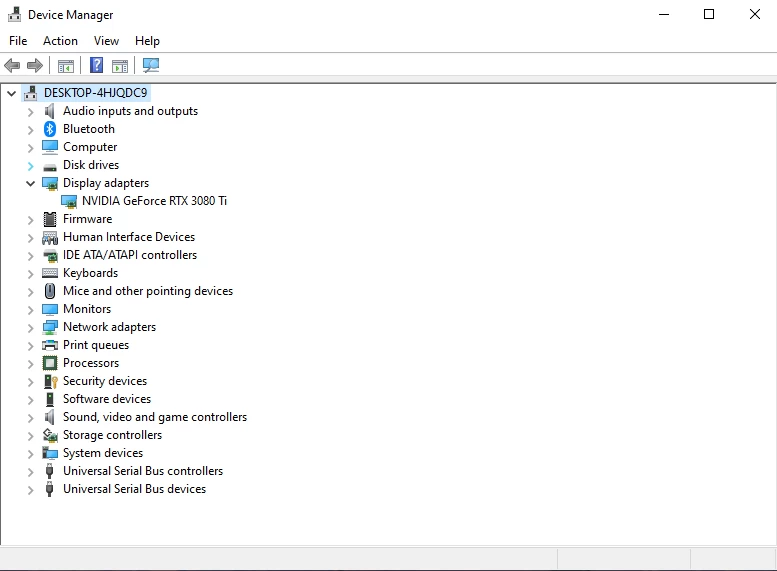
You can see the manufacturer of your GPU by right-clicking and selecting Properties.
Speccy:
Another way to find out what GPU you have is by installing Speccy.
Designed by the team who created CCleaner, Speccy is a free-to-use program that allows you to see what hardware you have installed. With Speccy, you will have in-depth details of all your components, including the name and manufacturer.

If you want some more helpful tricks and tips on how to check your gaming PC’s current specification, check out our blog article!

How to Check Your PC’s Current Specification
Are You Upgrading to the NVIDIA RTX 40 Series?
If you’re looking to upgrade your GPU, then you’re in luck! The release of the brand-new NVIDIA RTX 4000 Series is only a few weeks away!
This new generation of graphics cards boasts intelligent Ada Lovelace architecture, cutting-edge technology, and exceptional performance in gaming, content creation, image rendering, and so much more! For more of an in-depth look at these GPUs, you can read our dedicated blog post.

NVIDIA 40 Series Graphics Cards: What we know so far!
Don’t forget, you can register your interest to be one of the first to receive news and updates on any stock Overclockers UK, has by signing up for stock notifications or our newsletter.

