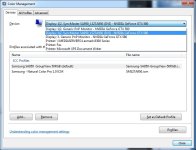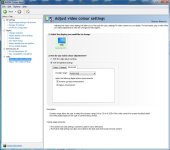Ok so these are the settings I had
Code:
Icc: Samsung Natural Colour - SMS27A950D.icm
Picture:
Brightness 18
Contrast 81
Sharpness 60
Response time fastest
HDMI Black Level Low
Magic:
Angle off
Bright Custom
Colour off
Colour:
Red 43
Green 32
blue 53
Tone Custom
Gamma Mode 3
Now I have
Code:
Icc: PCMs' Group View - Samsung-SA950-GroupView-50RGB.icm
Picture:
Brightness 45
Contrast 75
Sharpness 60
Response time fastest
HDMI Black Level Normal
Magic:
Angle Group View
Bright Unselectable
Colour Unselectable
Colour:
Red 50
Green 50
blue 50
Tone Unselectable
Gamma Unselectable
The original settings had very vivid colours that popped out of the screen, dark areas couldn't be seen very well in games unless using Normal HDMI Black Level. Detail was also lost unless using that setting. Same was true for films, black areas would just be black (dark shadows).
The new settings don't appear to be as vivid and the colours do not pop out anymore. Everything however does look more natural. My fear about having HBL (HDMI Black Level) at normal is that everything would look washed out. It does

It is as though I'm seeing the screen through a plastic dull sheet.
On the original settings I found myself preferring Low HBL. On the new settings when going through various windows and switching the HBL to low and normal I find myself preferring normal as I can see more details in bright and dark areas. Putting it on low seems to remove details from the bright aswell as dark areas. I don't know if the bright areas losing detail is a new issue to do with the new settings or if that was the case before and I just did not notice it.
I tried a couple of films and they look incredibly washed out on the new settings unless I change HBL to low. This was the case with the original settings.
Not sure what to do now although the new settings for general use are growing on me. If only I had two of these monitors side by side.
I'll run through my original settings again and see what it looks like. I may stick with the new settings.
Edit: Actually I think I'll just keep the new settings and go low on HBL when watchign films etc. Getting used to the washed out effect, it's almost gone.


 )
) .
. It is as though I'm seeing the screen through a plastic dull sheet.
It is as though I'm seeing the screen through a plastic dull sheet.