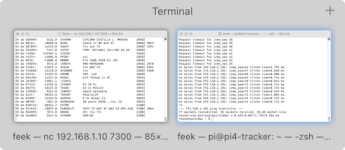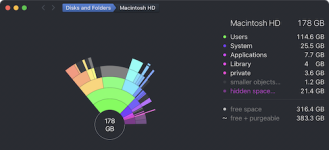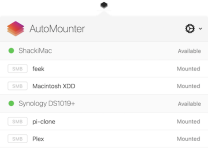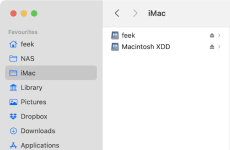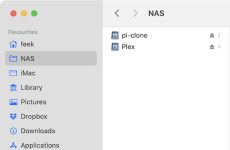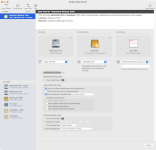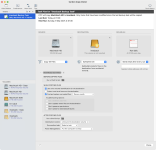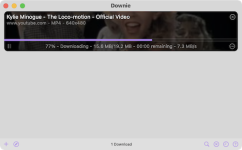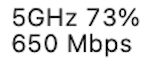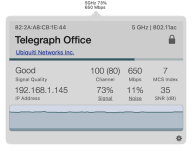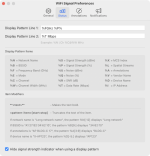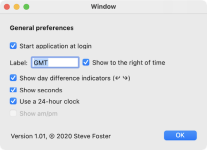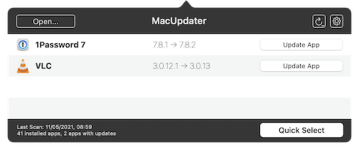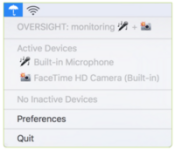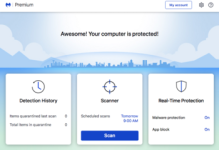Commissario
I'm going to use this thread to post details about applications and utilities that I use on a regular basis. Please note that I have no connections to any of these apart from being a satisfied customer).
Bartender
What a great little utility this is. I bought it a couple of years ago to tidy up the menu bar on my MacBook and have just installed it on my iMac. I don't need to hide anything on the iMac because there's plenty of space but both Catalina and Big Sur don't seem to remember if you move things around in the menu bar and of course, Big Sur has increased the spacing between icons up there and I think it looks rubbish.
This is so much tidier, no huge gaps and everything stays where I put it.
https://www.macbartender.com

Bartender
What a great little utility this is. I bought it a couple of years ago to tidy up the menu bar on my MacBook and have just installed it on my iMac. I don't need to hide anything on the iMac because there's plenty of space but both Catalina and Big Sur don't seem to remember if you move things around in the menu bar and of course, Big Sur has increased the spacing between icons up there and I think it looks rubbish.
This is so much tidier, no huge gaps and everything stays where I put it.
https://www.macbartender.com