Took delivery of a ue40mu6400 today.
Really pleased so far, colors, contrast, blacks and text all look perfect even better than my old 24" ips dell. UFO ghosting test isn't so good but to be expected since it's a VA panel, not bothered me in real use though. Tests also show some PWM flicker but only below half brightness, still a reasonable level for use in a bright room. PWM flicker test also showed my old dell was way worse even on higher brightness settings so don't think it will bother me.
Still getting used to having such a big screen, DisplayFusion is helping with window management. Set windows scale to 125%, 100% is usable but prefer to sit back from the screen a bit. Fired up a few games and looks amazing, so immersive. 1070 GTX is handling itself surprising well, only had to drop the odd ultra setting to hit 60fps in Elite, Civ VI and Doom. Ultra-wide setting (3840 x 1600) also seems to work well although not really needed yet. Tempted to get Forza 7 now, should look epic on 40" 4k and benchmarks show 1070 will handle it fine.
Only a couple of minor niggles:
Really pleased so far, colors, contrast, blacks and text all look perfect even better than my old 24" ips dell. UFO ghosting test isn't so good but to be expected since it's a VA panel, not bothered me in real use though. Tests also show some PWM flicker but only below half brightness, still a reasonable level for use in a bright room. PWM flicker test also showed my old dell was way worse even on higher brightness settings so don't think it will bother me.
Still getting used to having such a big screen, DisplayFusion is helping with window management. Set windows scale to 125%, 100% is usable but prefer to sit back from the screen a bit. Fired up a few games and looks amazing, so immersive. 1070 GTX is handling itself surprising well, only had to drop the odd ultra setting to hit 60fps in Elite, Civ VI and Doom. Ultra-wide setting (3840 x 1600) also seems to work well although not really needed yet. Tempted to get Forza 7 now, should look epic on 40" 4k and benchmarks show 1070 will handle it fine.
Only a couple of minor niggles:
- Auto power off - Only option seems to be 4 hours, anyway to auto off sooner when no connection from PC?
- Can't get the 1070 GTX to pass 5.1 sound to TV through HDMI. TV 5.1 optical out for Netflix etc is fine though. Can always stick with 5.1 analogue out from PC but again another button to press on remote.
- Slight darkening along bottom edge on white screen, but it's usually hidden by taskbar.
- Not all apps handle 125% scaling so well (look blurred), but "compatibility mode -> Override high DPI Scaling by -> Application" seems fix most so far.
- 3840 x 2160 60HZ RGB:Full
- Picture Mode: PC - Standard
- Backlight: 9 (with eco down to 6)
- Brightness: -3
- Contrast: 96
- Sharpness: 50
- Colour Tone: Warm1
- External input devices -> UHD mode: Enabled (for PC HDMI port)
- Black level: Normal (Auto / Low gives crushed blacks when using RGB: Full 0-255 signal)
- Rest is default
Last edited:



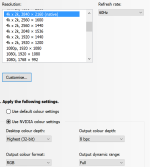
 . I use this for desktop and Dota 2 at the moment because after ultrawide experience with Dota 2 I could not go back to 16:9, it felt too cramped suddenly and I really missed the extra map I could see on ultrawide. So 21:10 at 1800p is a nice compromise. Everything looks sharp as normal on desktop and in games at 1800p. I can't see any interpolation or jaggies and the 21:10 feels more ergonomic to me because both the bottom and top of the screen are closer to my eye level, especially the top. So my ideal monitor would be curved 40 inch Ultrawide 21:10 3840x1800 144hz with this beautiful VA panel from Samsung. Once you get yourself treated with this size and resolution, and this quality of a VA panel it is really hard to go for anything smaller with lower resolution and lesser picture quality. Also this panel being glossy, everything has a great clarity to it. The gloss coating lets the resolution and colors pop out. If this was a curved 120hz panel with next to zero input lag this would be all I need. Btw I got it from ****** for £405 8 months ago. I am also keen on multiplayer FPS like Battlefield Bad Company 2, the online multiplayer is still alive and great fun and 144hz experience was very fluid, enhancing the whole experience and your ability to play better, but the clarity, size and picture quality of this telly makes up for it. Even if playing in non-native resolution of 2560x1440p the things look better overall then on that 32 inch 1440p gaming panel I tried. This panel is just crisp and great as a PC monitor and I still enjoy it after 8 months.
. I use this for desktop and Dota 2 at the moment because after ultrawide experience with Dota 2 I could not go back to 16:9, it felt too cramped suddenly and I really missed the extra map I could see on ultrawide. So 21:10 at 1800p is a nice compromise. Everything looks sharp as normal on desktop and in games at 1800p. I can't see any interpolation or jaggies and the 21:10 feels more ergonomic to me because both the bottom and top of the screen are closer to my eye level, especially the top. So my ideal monitor would be curved 40 inch Ultrawide 21:10 3840x1800 144hz with this beautiful VA panel from Samsung. Once you get yourself treated with this size and resolution, and this quality of a VA panel it is really hard to go for anything smaller with lower resolution and lesser picture quality. Also this panel being glossy, everything has a great clarity to it. The gloss coating lets the resolution and colors pop out. If this was a curved 120hz panel with next to zero input lag this would be all I need. Btw I got it from ****** for £405 8 months ago. I am also keen on multiplayer FPS like Battlefield Bad Company 2, the online multiplayer is still alive and great fun and 144hz experience was very fluid, enhancing the whole experience and your ability to play better, but the clarity, size and picture quality of this telly makes up for it. Even if playing in non-native resolution of 2560x1440p the things look better overall then on that 32 inch 1440p gaming panel I tried. This panel is just crisp and great as a PC monitor and I still enjoy it after 8 months. When I have some more time I will post a few pics of mine.............You need to buy an Active Display Port to HDMI adapter for best PC picture quality as most HDTV's do not have Display Port. Currently though you need HDMI 2.0a for HDR so no way to get HDR on PC with Display Port & a HDTV so that means you either compromise & run a pure HDMI 2.0a to HDMI 2.0a cable between GPU & Display (you can only get limited 16-235) or get full range 0-255 colour from your GPU via a Display Port to HDMI 2.0 adapter which is active & capable of 4K @ 60 Hz (cost around £20 for a proper model avoid the cheaper ones they can only do 4K @ 30 Hz).
When I have some more time I will post a few pics of mine.............You need to buy an Active Display Port to HDMI adapter for best PC picture quality as most HDTV's do not have Display Port. Currently though you need HDMI 2.0a for HDR so no way to get HDR on PC with Display Port & a HDTV so that means you either compromise & run a pure HDMI 2.0a to HDMI 2.0a cable between GPU & Display (you can only get limited 16-235) or get full range 0-255 colour from your GPU via a Display Port to HDMI 2.0 adapter which is active & capable of 4K @ 60 Hz (cost around £20 for a proper model avoid the cheaper ones they can only do 4K @ 30 Hz). They clearly do not want 4K HDR UHD playback for the masses on PC & 2017 high end HDTVs have the included playback now just plug into the net & on the LG for example they have Dolby Vision for Netflix UHD content (LG are one of the only HDTV manufacturer with Dolby Vision for Netflix UHD right now. It gives Stranger Things Season 2 a very filmic & lifelike appearance
They clearly do not want 4K HDR UHD playback for the masses on PC & 2017 high end HDTVs have the included playback now just plug into the net & on the LG for example they have Dolby Vision for Netflix UHD content (LG are one of the only HDTV manufacturer with Dolby Vision for Netflix UHD right now. It gives Stranger Things Season 2 a very filmic & lifelike appearance