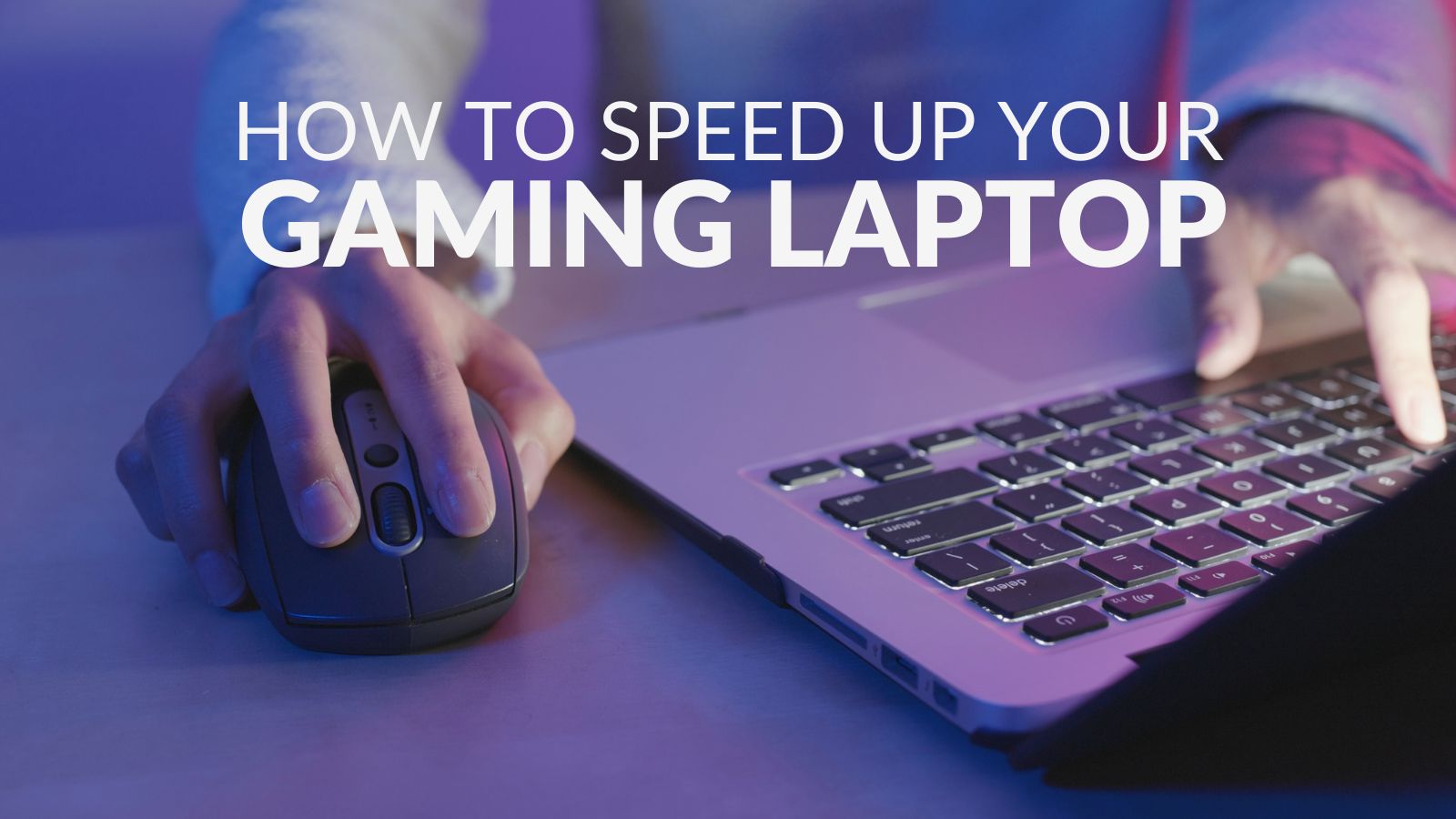Is your gaming laptop slow and jam-packed full of old software or files? A slow laptop can be incredibly frustrating to use, however, it’s not quite time to throw it out of the window and start again. Not yet anyway.
There are a few simple tricks that you can do to help speed up your gaming laptop’s performance. All of which we’ve included in this handy guide, just for you.

Clean Your Disk Drives:
Performing a simple disk clean-up can help to find and remove any unnecessary files, bloatware, unwanted downloads, and offline web pages.
A disk clean-up allows you to remove any additional clutter on your storage drives to help free up precious space for the apps and games that you use daily.
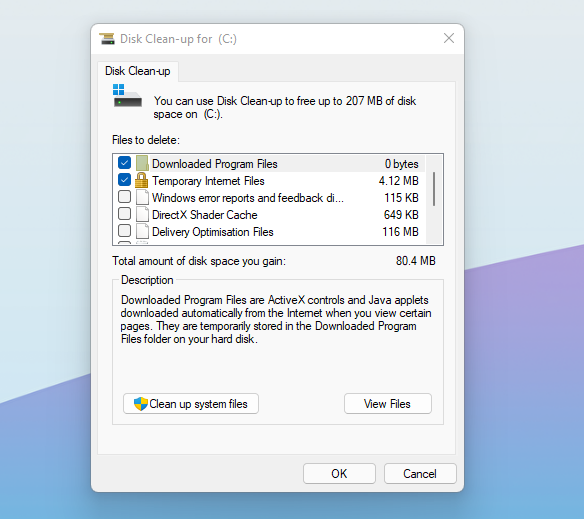
To perform a disk clean-up, you will need to go into Start > Search for ‘Disk Cleanup’ > Open the app. Once it’s open, all you need to do is follow the in-app instructions.
If your gaming laptop is full of clutter, take a look at our in-depth guide on how to clean up your virtual desktop to help boost your performance.
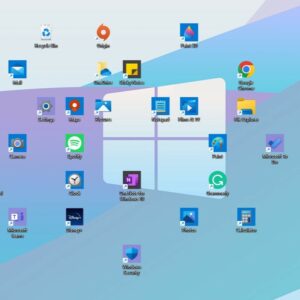
Perform an Anti-Virus Check:
Viruses and malware can have a significant impact on your laptop’s performance. A simple anti-virus check can uncover whether your laptop is infected.
If it is, we recommend investing in a high-quality anti-virus and malware protection software. These offer you complete protection while online and can even be used to protect multiple devices in your home.
Bullguard Premium Protection:

- Complete online protection
- Includes internet security, social media and identity protection.
- Can be used to protect up to ten different devices
Limit the Apps that Open on Start Up:
Without you knowing, your laptop could have a lot of programs opening automatically on start up. If this is the case, this can influence your laptop’s load and boot times.
Most of these apps don’t need to be open all the time, especially on start up. However, you can use the ‘Task Manager’ to customise which programs you want to open as soon as your PC starts.
To do this, all you need to do is open Task Manager, which you can do by pressing Ctrl+Shift+Esc > then open the start-up tab.
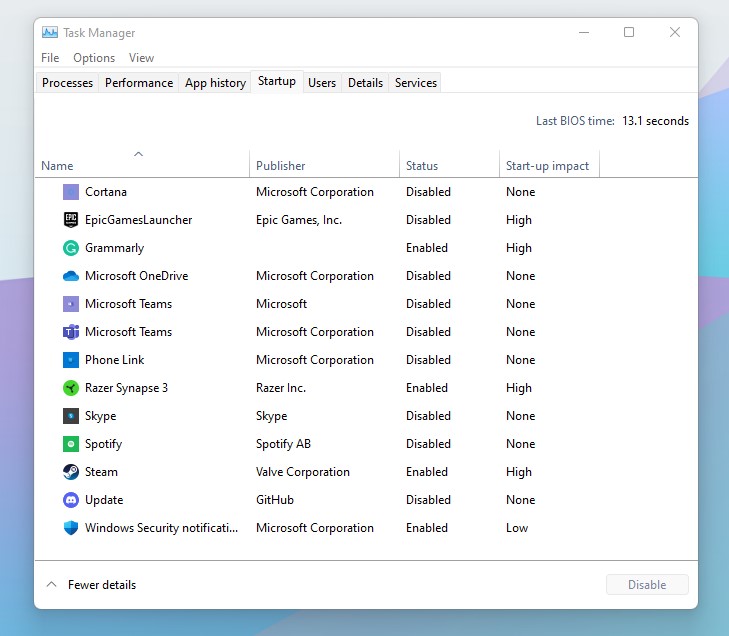
You should see a similar list to the one shown above. To limit which programs open on start up, simply right-click on the desired app and change the status.
Refresh Windows:
A simple refresh of your operating system allows for a reinstallation and update of Windows, whilst keeping all your personal data and files.
In Windows 10 you will need to go into Start > Settings > Update & Security > Recovery > Reset this PC. Here you’ll be able to select to keep your files and apps. Alternatively, in Windows 11 go to Start > Settings > System > Recovery > Reset PC. Then opt to keep your files and app.
If you have tried to refresh Windows and your laptop is still slow, we also recommend that you try to reinstall the operating system from scratch. Our dedicated guide takes you step-by-step on how to do this.

Opt for More Storage:
Another way in which you can boost your laptop’s performance is by opting for more storage. This is especially useful if you are quickly running out of precious space for all your games and projects.
Some gaming laptops come equipped with a spare slot, which allows you to utilise an additional SSD to boost your storage capacity. However, if your laptop doesn’t have room, you can also opt for a USB external drive.
Samsung 980 Pro 500GB M.2 2280 PCIe NVMe SSD:

- 500GB storage capacity
- 7000MB/s read speed
- 5000MB/s write speed
Seagate Basic 5TB Portable USB External Drive:

- 5TB storage capacity
- USB connectivity
- Plug-and-play compatibility
Upgrade Your RAM:
In addition to opting for more storage, increasing your RAM capacity can notably improve performance. In doing so, the load is spread equally across all the different RAM modules, resulting in faster load times, more efficiency, and better performance.
However, not all gaming laptops allow you to make upgrades to the RAM capacity, so it’s crucial you check with the manufacturer.
Kingston HyperX 8GB (2x4GB) SODIMM RAM Kit:

- 8GB (2x4GB) RAM modules
- SO-DIMM
- Up to 2133MHz RAM speed
Your Tips & Tricks?
Be sure to let us know your tips for speeding up your gaming laptop’s performance in the comments below.
In the meantime, if you’ve tried all of these and you are still struggling with slow performance, it’s now time to start considering an upgrade. Our complete laptop buyers guide highlights just what you should look out for in your new portable gaming system.