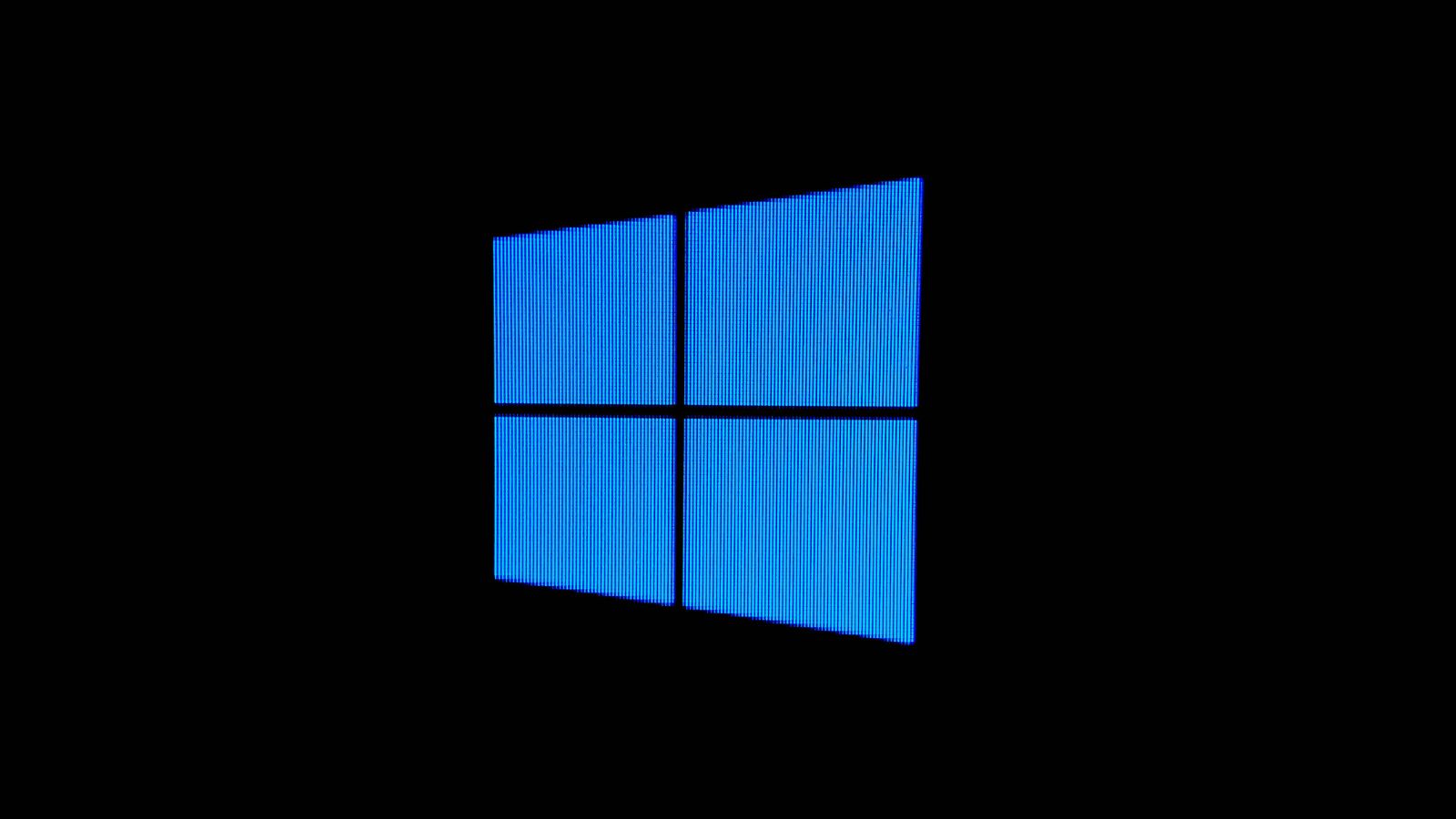Has your PC started to slow down? Have you spotted a pesky bug on Windows that is impacting your performance? If so, it might be time to double check if you’ve got any drivers that need updating.
In both Windows 10 and 11, simply updating your drivers can help resolve a lot of major performance issues and even protect your PC from cyber attacks. Therefore, it’s vital you keep both your operating system and drivers regularly up to date. Don’t know how to do this? Don’t worry, just keep on reading and we’ll tell you exactly how you can update your drivers in Windows 10 and 11.
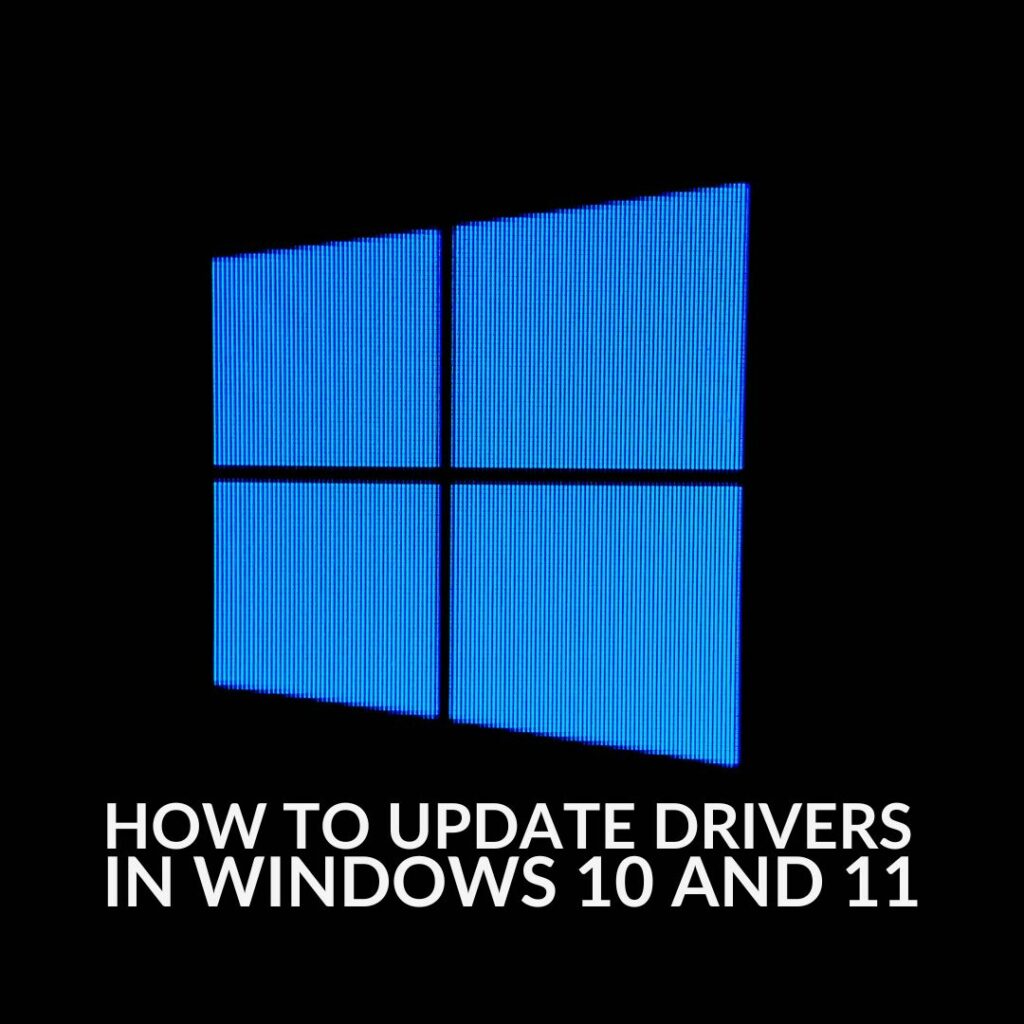
Why Should I Update My Drivers?
Software and driver updates contain vital upgrades to your PC’s software, including bug fixes, security tweaks, performance enhancements, and even improvements to the way in which your OS communicates with your hardware.
All of which can notably help to boost your PC’s performance if it has suddenly become a lot slower, resolve any hardware and software compatibility issues, or even help to protect your system against viruses.
How to Update…
Windows will typically automatically detect and install any updates. However, you may also have to manually download some drivers.
There are multiple ways in you can do this, including Windows Update, Device Manager, or investing in a secondary software that is designed for this very purpose.
Windows Update:
In Windows Update, you can see if you have any driver updates that are waiting to be installed, set up automatic updates, and even see a complete history in which you can go back to look through any previously installed drivers.
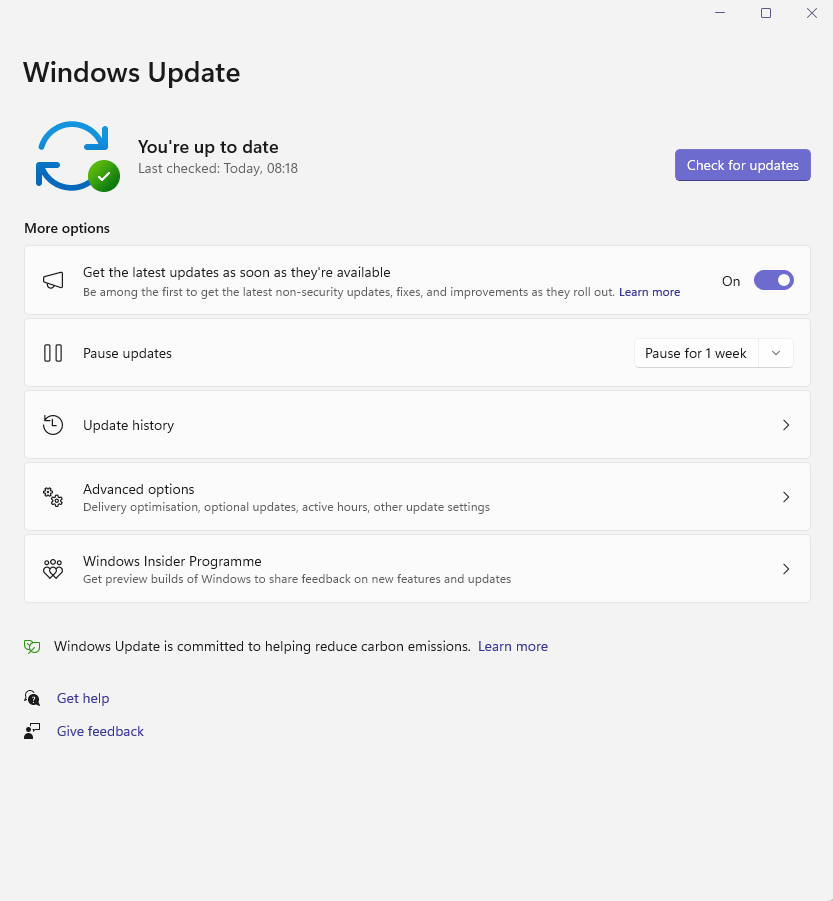
Simply go into Settings > Update & Security > Windows Update. Then select ‘Check for Updates’ and install any that are available.
Device Manager:
In your taskbar, simply search for Device Manager. Here you’ll see a drop-down list of all categories with all your devices. Select the correct category and device you wish to update, right-click, and choose ‘Search automatically for updated driver software’.
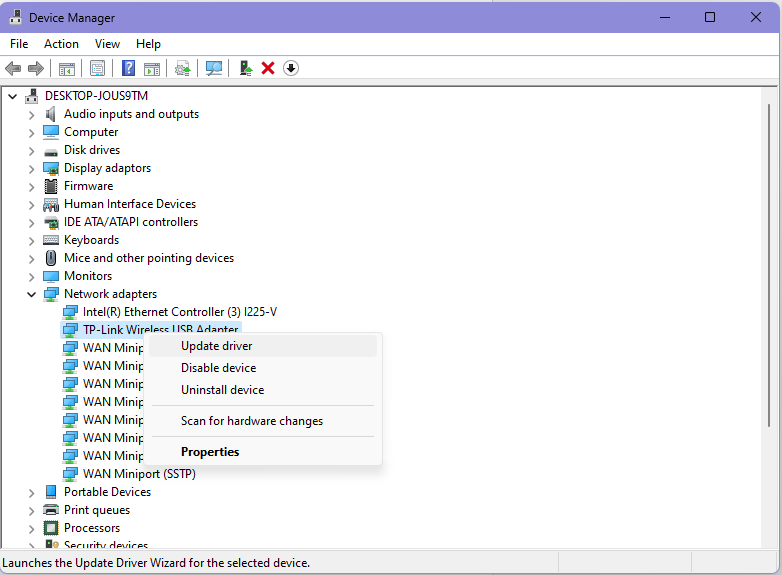
If Windows doesn’t find any new drivers here, you can also opt to look on the manufacturer’s website.
Driver Update Software:
Dedicated software has been designed to consistently check for updates to ensure your PC is always up to date. You can opt for a paid or free version, depending on your budget and preferences.
Some examples of drive update software include:
- AVG Driver Updater
- DriverHub
- Snappy Driver Installer
- Driver Easy


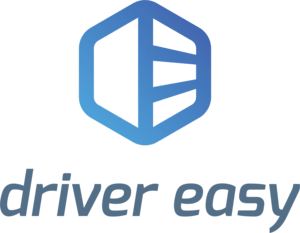
Tried Everything?
Updated all your drivers and your PC is still struggling with poor performance? Then it might just be time to upgrade to a new shiny gaming PC.
Our Refract Gaming range features seven pre-built systems for you to choose from, each fine-tuned to meet a specific type of gamer, playstyle, and budget.
Refract Gaming Jade Pre Built PC:

- Pre built gaming PC
- AMD Ryzen 7 7700 CPU and NVIDIA GeForce RTX 4060 Ti
- Up to 32GB DDR5 RAM
- Comes with a three-year warranty which covers parts and labour
PC specs are subject to change.