Have you noticed a significant drop in your PC’s performance? Has your computer suddenly become really slow?
If you are in need of some answers on how to speed up your PC without breaking your wallet, Overclockers UK has compiled our top five cost-effective tips to improve PC performance.

Why is My PC so Slow?
After years of daily use, you might find your PC’s performance is notably slower.
Some examples of factors that can impact your PC include:
- Software issues
- Bloated drives
- Viruses or system malware
- Outdated hardware
Your PC will have to work significantly harder the more programs, software, and files you have stored. Some applications may even have installed unnecessary software, which is taking up space on your storage drive. This may also cause your CPU to work extra hard in the background, reducing overall system performance.

Along with this, any malware or viruses can have a notable impact on PC performance. Especially, if you don’t have any anti-virus software or internet protection in place.
Overclockers UK Top Tips to Speed Up Your PC
Clean Your Disk Drives
Completing a disk clean up helps to find and remove any unnecessary files, downloads, or offline web pages.
With Disk Cleanup you can remove any additional clutter on your drives to free up more space for the applications you use consistently.
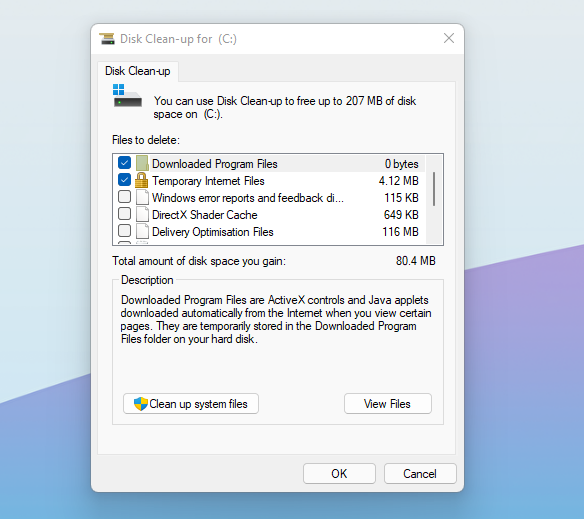
You can find Disk Cleanup by going to Start > Search for ‘Disk Cleanup’ > The app should then appear in the search > Click on the app to open. After which, simply follow the instructions in-app, and enjoy a notable boost in PC performance.
Malware Check
To keep yourself protected from viruses and malware slowing down your computer, consider investing in some high-quality protection software.
Whilst there are some reliable free options available, purchasing a paid software offers you an additional layer of protection, that can even be used across multiple devices in your home.
Uninstall Unnecessary Software
Many programs come with unnecessary software or bloatware, which takes up precious storage space and can drain your CPUs resources.
To help speed up your PC’s performance, you can remove these apps by going into Settings > Apps & Features.

Some examples of bloatware from Windows 10 include:
- Game centre apps
- Health and fitness apps
- Productivity assistants
- Sports apps
- Financial or money apps
Upgrade RAM
By installing faster RAM and increasing your memory capacity, the load is spread more effectively between the different modules, resulting in faster load times and better performance.

Lexar Hades 16GB (2x8GB) DDR4 Dual/Quad-Channel RAM Kit
- 16GB ( 2 x 8GB modules)
- DDR4 RAM
- 3600MHz
- Dual/Quad-channel configuration

Corsair Vengeance RGB 32GB (2 X 16GB) DDR5 Dual Channel RAM Kit
- 32GB (2 x 16GB modules)
- DDR5
- 6200MHz
- Dual-channel configuration
Invest in SSD Storage
Whilst traditional hard drives utilise mechanical, moving parts, SSDs feature integrated memory chips. These chips access your data a lot quicker and use less energy to reduce loading times and lag for a significant increase in performance.
Whilst SSDs are a little more expensive than HDDs, the benefits of including one in your system outweighs the cost in the long run. Wave goodbye to not-so-patiently waiting for your favourite AAA title to load.

Seagate FireCuda 540 2TB M.2 NVMe PCIe 5.0 SSD
- 2TB
- PCIe 5.0
- 1000MB/s read speed
- 1000MB/s write speed

Lexar NM790 1TB M.2 NVMe PCIe 4.0 SSD
- 1TB
- PCIe 4.0
- 6500MB/s write speed
- 7400MB/s read speed
Looking to Level Up Your Performance Even More?
What Are Your Top Tips?
We’d also love to hear if you have any useful ways to speed up a PC without breaking your wallet. Let us know in the comment section!



