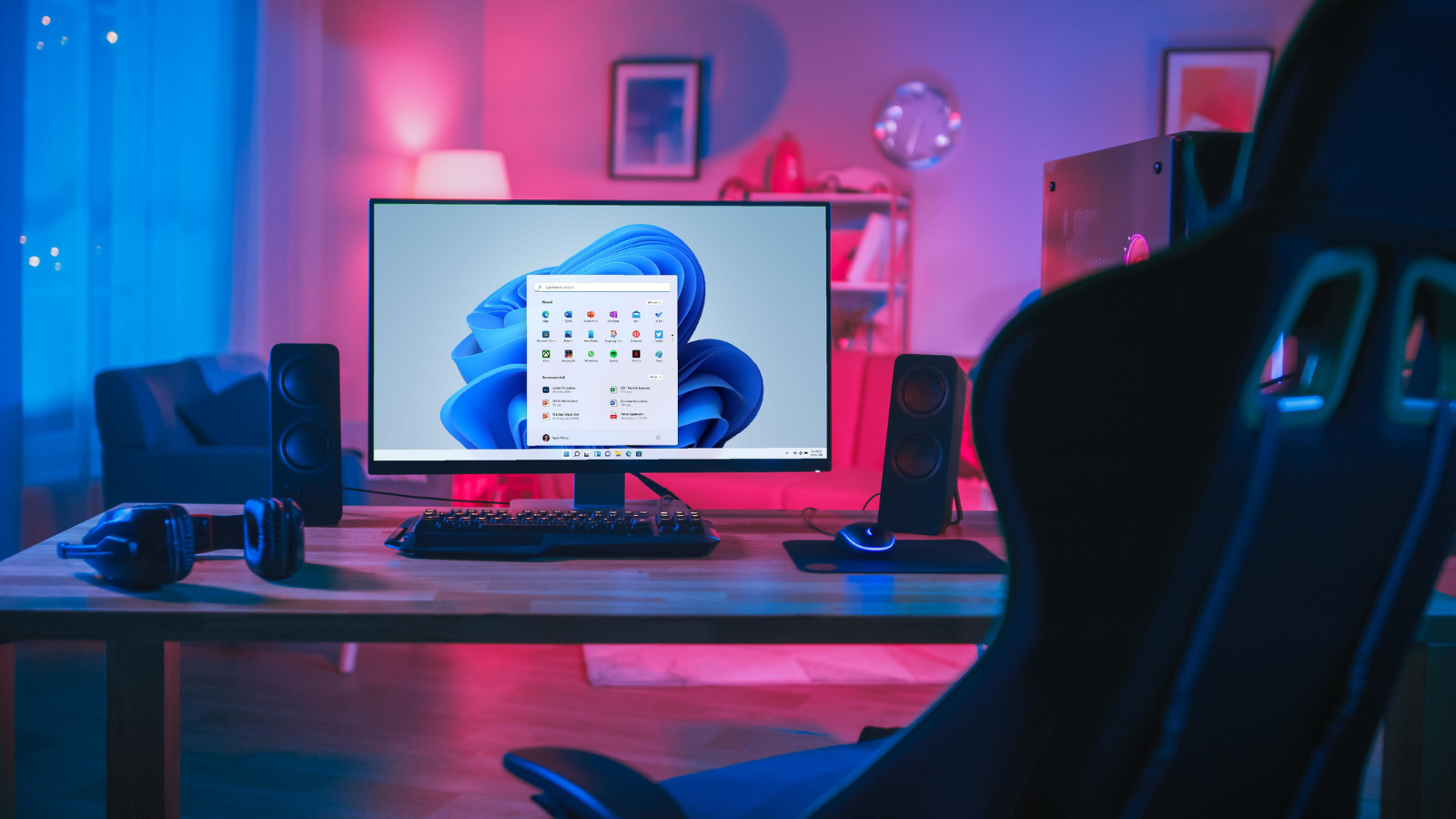Windows 11 boasts many brand-new features. One of which is the integration with Android apps. You can now pair your Android phone to your Windows 11 PC, and it’s never been easier!
We’re here with everything you need to know, including system requirements and how to run Android apps on Windows 11.
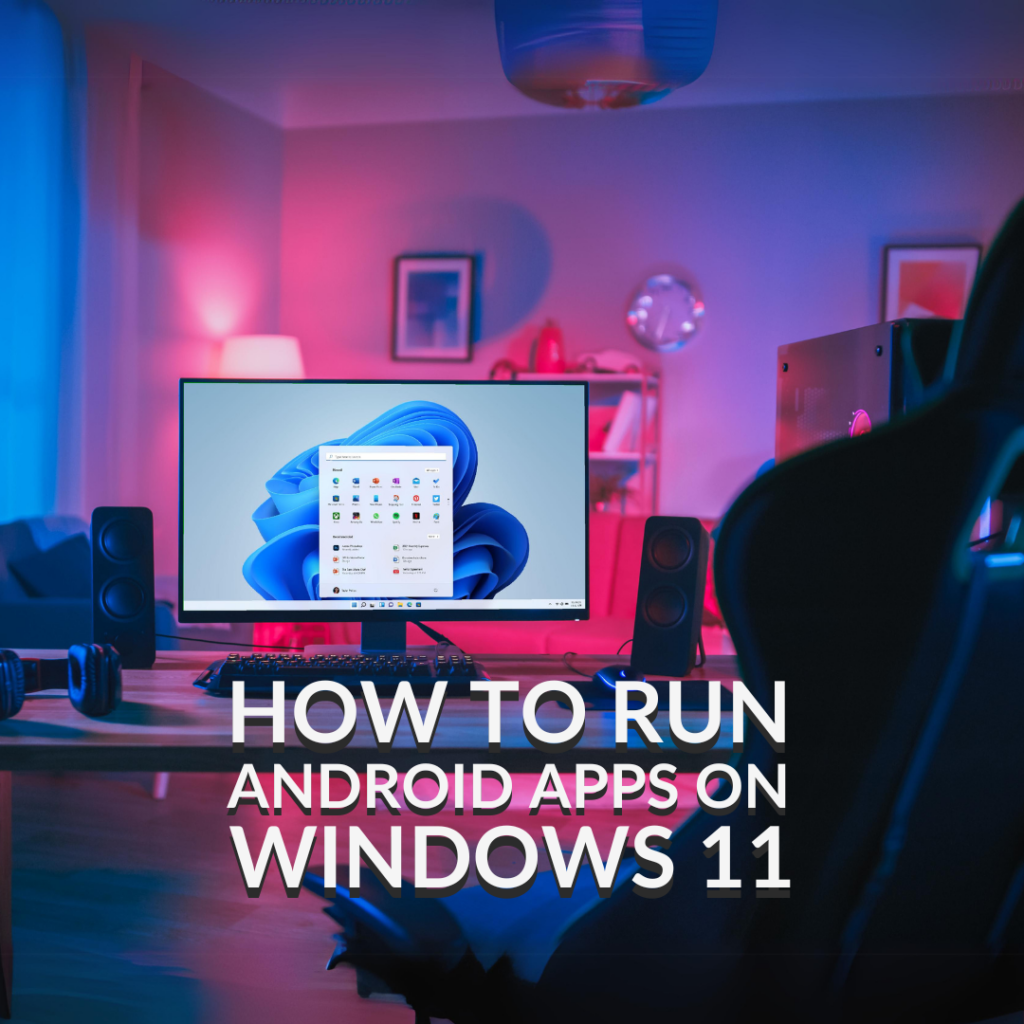
Why Should I Link My Android Phone to My Windows PC?
Included with Windows 11 are plenty of integrated features that make using your Android phone with your Windows PC even easier. This includes built-in support for a plethora of Android apps on the Microsoft or Amazon Appstore thanks to WSA (Windows Subsystem for Android). What’s more, you can also link your Android phone to your PC via Phone Link.
This allows you to make and take calls, reply to texts, access your photos, download your favourite Android apps, and check notifications. All without having to pick up your phone.
System Requirements for Android on Windows 11
There are a few minimum requirements your PC needs to meet to fully utilise Android apps via WSA. Our handy table below highlights the recommended system specs.
| Minimum | |
|---|---|
| Processor | Intel Core i3 8th Gen or AMD Ryzen 3000 Series |
| Memory | 8GB memory (16GB recommended) |
| Storage | SSD recommended |
| Microsoft Store | 22110.1402.6.0 or higher |
| Windows 11 Build | 2200.526 or higher |
How to Link to Windows 11
Via Phone Link
The first method is via Phone Link.
You’ll need to ensure you have the ‘Link to Windows’ app downloaded on your phone before you begin. You can find this in the App Store on your device and simply follow the on-screen instructions to download. Once you have Link to Windows downloaded, open the application and sign in with your Microsoft account. If you don’t have a Microsoft account, you’ll need to create one.
Next, turn your attention to your PC. You can easily find ‘Phone Link’ by typing it into the search bar. Once you have Phone Link opened, you’ll need to begin by selecting whether you want to connect an Android or iPhone. In this case, it’s an Android device.
From here, you’ll see a QR code pop up on screen.
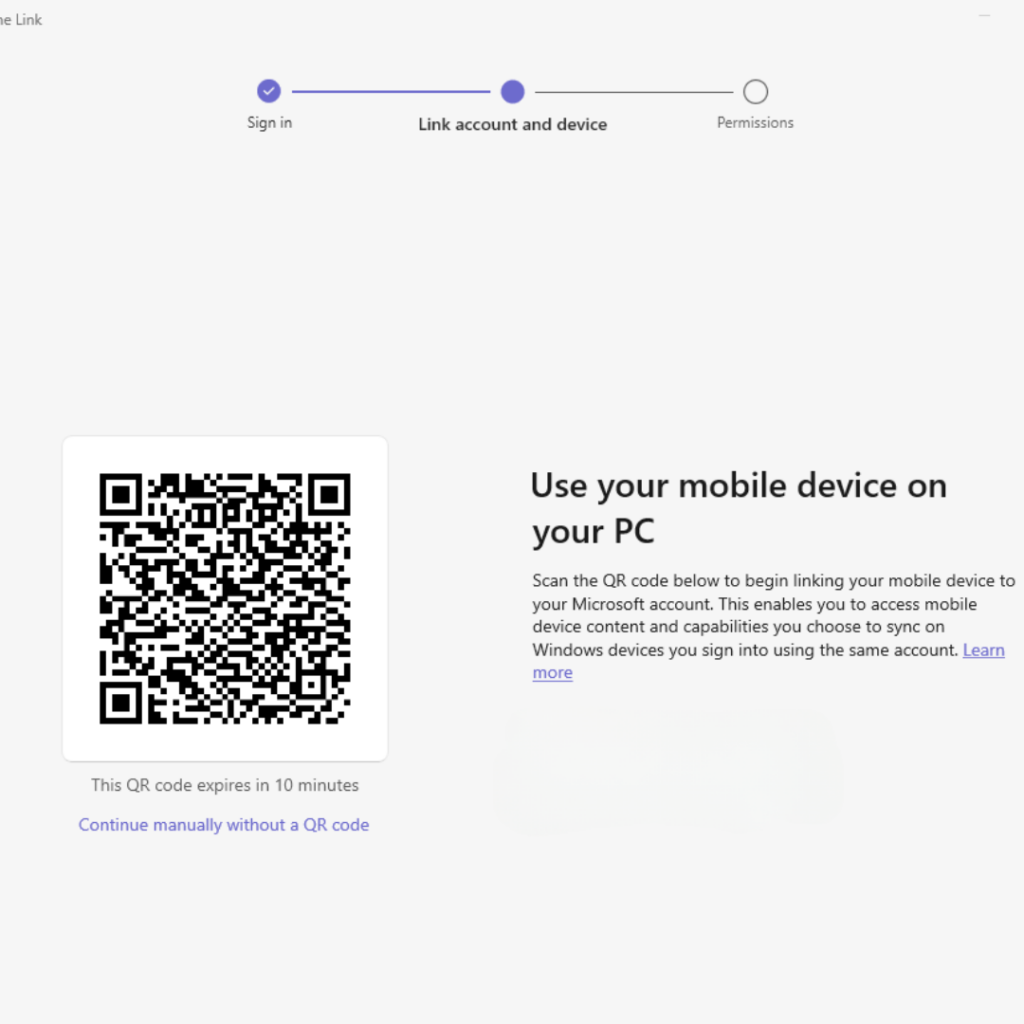
Simply scan the QR code from the camera in the Link to Windows app and that’s it! Your phone and PC will successfully be linked. You may receive a pop up on your phone asking for permission to allow access to content from your phone on your PC. You’ll need to enable this in order to use your mobile via your computer.
Via WSA (Windows Subsystem for Android)
In addition to connecting your phone, you can use Android apps on your PC through WSA (Windows Subsystem for Android).
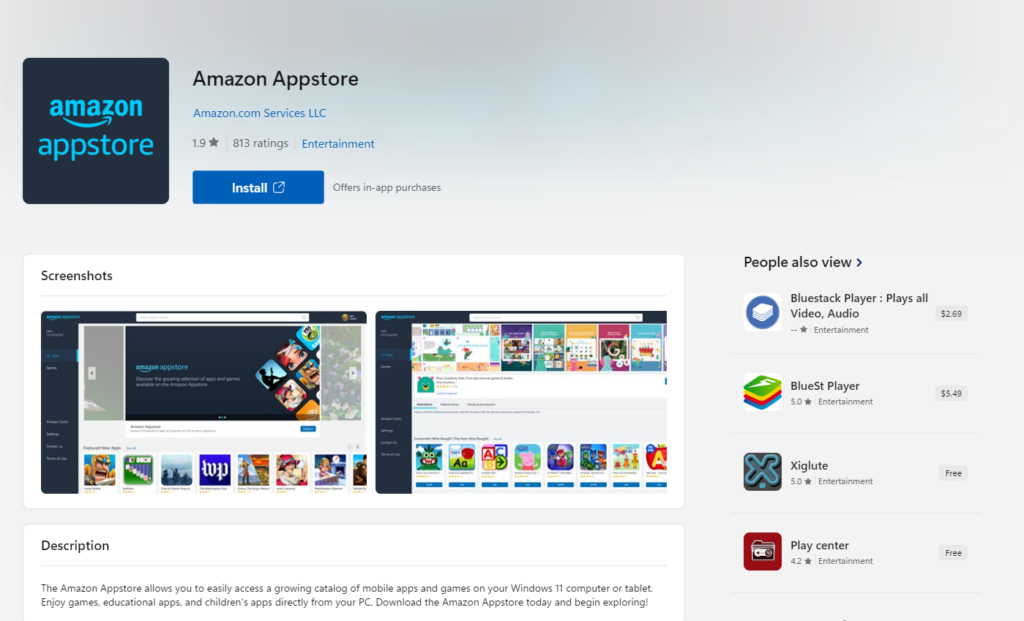
To install WSA and the Amazon Appstore in Windows 11, you’ll first need to open up the Amazon Appstore page and follow the on-screen instructions. Once the Amazon store has been downloaded, you’ll need to sign in via your Amazon account to start downloading Android apps. If you don’t have an Amazon account, you’ll need to create one.
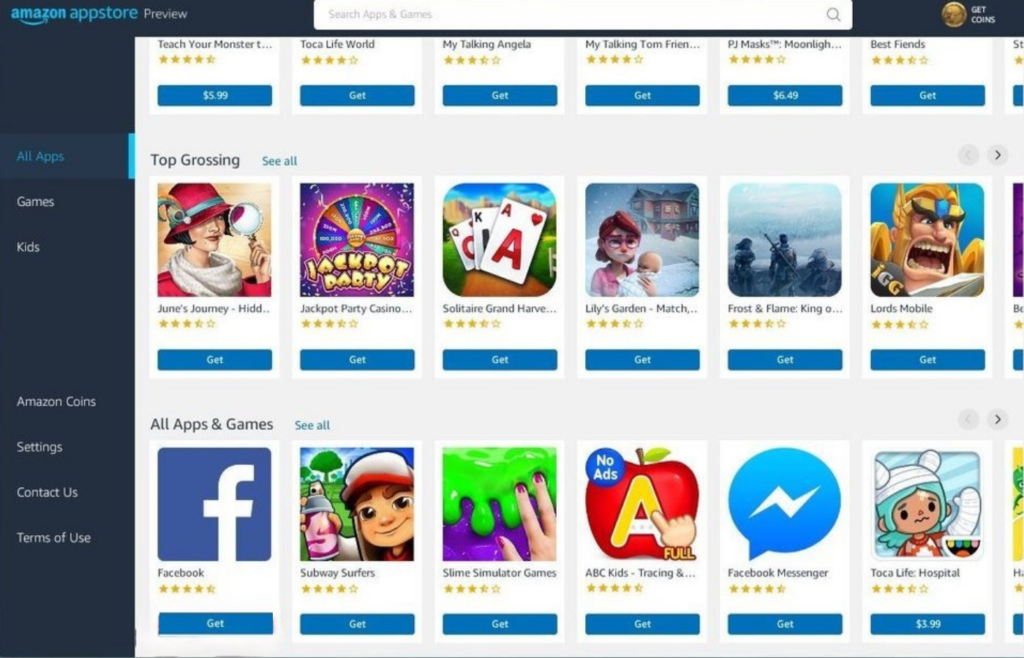
After you’ve signed in, you’ll be able to see all the Android apps that you can download. Simply press ‘Get’ on the programs or games you wish to download and follow the on-screen instructions.
Any Android apps you have installed will work similarly to that of a Microsoft Store app. You can easily maximise, minimise, close, and resize any windows. Plus, your mouse and keyboard can be used for input.
Looking to Upgrade Your PC?
Looking to upgrade to Windows 11? You can find plenty of pre-built and configurable PCs on the Overclockers UK website that come equipped with Windows 11 Home. We’ve picked out our favourite below, but you can also browse all our PC systems by clicking the button.
Refract Gaming Jade Pre Built PC
- Pre built gaming PC
- Designed for mid-tier gaming and budding content creation
- AMD Ryzen 7 7700 CPU and NVIDIA RTX 4060 GPU
- 32GB DDR5 RAM
- 1TB M.2 SSD
- Integrated RGB lighting

Have You Connect Your Android Phone to Windows 11?
Have you connected your Android phone to your Windows 11 PC? Let us know your thoughts in the comments below.
*Prices correct at time of writing and PC specs are subject to change.