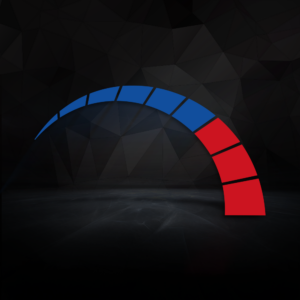Windows 10 or 11, which one does your PC currently have? Knowing which operating system you have installed can be incredibly useful, especially if you are looking to upgrade, adjust your settings, take advantage of handy shortcuts, or even download the latest AAA games.
It’s a lot easier than it sounds to check which version of Windows you are using, and thankfully we’ve put together everything you need to know to streamline the process even further. Don’t say we don’t spoil you!
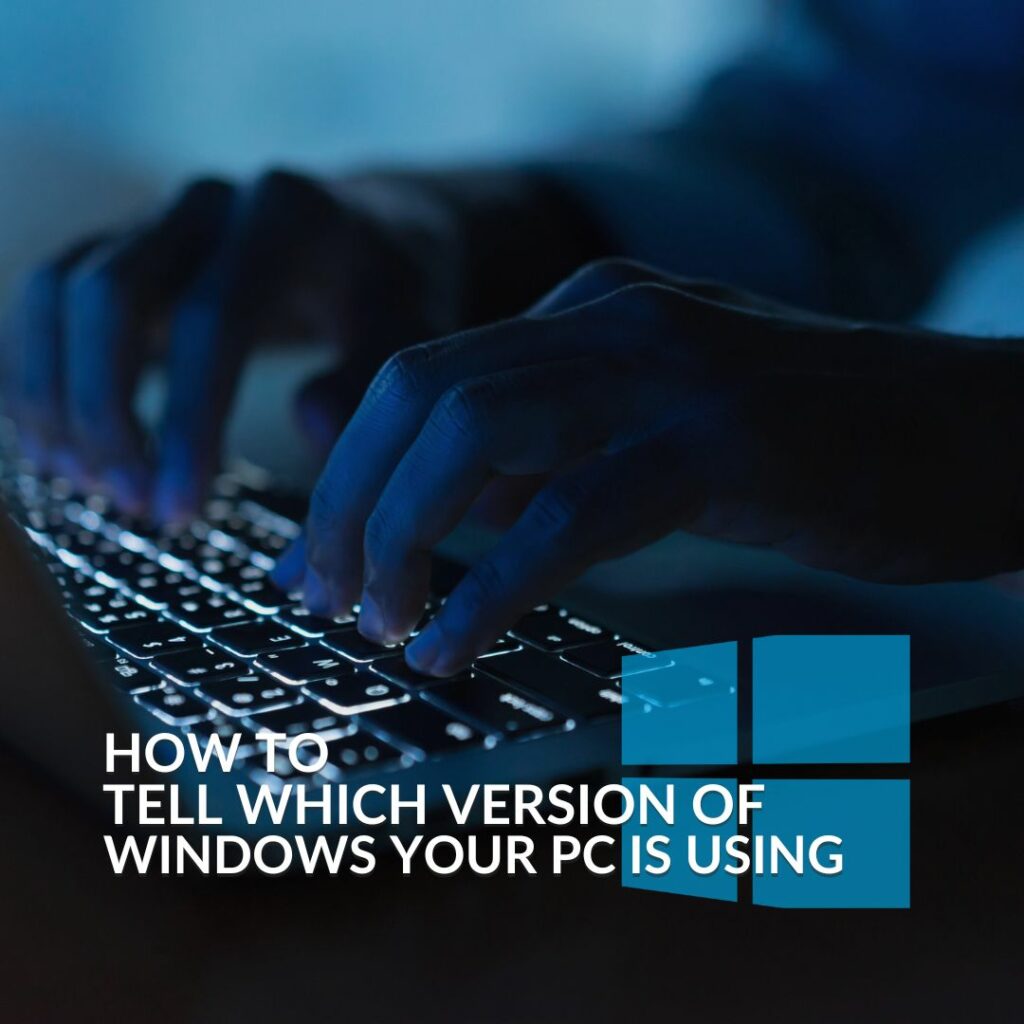
Windows 10 vs Windows 11
Before we go into how to check which version of Windows you have, let’s cover the basics of Windows 10 and 11.
Windows 10:
Windows 10 is the successor to Windows 8.1 and was released way back in 2015. In comparison to previous versions of the OS, Windows 10 boasts plenty of innovative features that have been designed to make using your PC even easier. This includes intelligent Biometric logins, support for touch screens, and plenty of integrated features for gamers, along with consistent updates to improve software, security fixes, and removing bugs.
System Specification for Windows 10:
| Processor | 1GHz or faster processor |
| Memory | 1GB RAM for 32-bit or 2GB for 64-bit |
| Graphics Card | DirectX 9 compatible graphics card with WDDM 1.0 driver |
| Storage | 16GB storage drive for 32-bit or 32GB for 64-bit |
| Display | 800 x 600 display |
| Additional Notes | Internet Connection and Microsoft Account required |
Windows 11:
Windows 11 is Microsoft’s latest OS, which was released back in 2021. It boasts huge improvements to previous operating systems, designed to enhance both productivity and performance. With a brand-new appearance, it’s easy to use, especially thanks to the universal search tool. What’s more, for gamers and creatives alike, Windows 11 now includes plenty of integrated features to optimise your experience and workload. This includes intelligent snap layouts, a built-in PC game pass, auto HDR, and a redefined Start menu and taskbar.
System Specification for Windows 11:
| Processor | 1GHz or faster with 2 or more cores on a compatible 64-bit processor |
| Memory | 4GB RAM |
| Graphics Card | DirectX 12 compatible graphics card with WDDM 2.0 driver |
| Storage | 64GB or larger storage drive |
| Software | UEFI, Secure boost capable, and TMP: Version 2 |
| Display | 720p display that is greater than 9’’ diagonally with 8-bit per colour channel |
| Additional Notes | Internet Connection and Microsoft Account required |
Stuck on whether or not you should make the jump to Windows 11? Check out the top ten differences between 10 and 11.

How to Find Out Which Version You are Using:
To find out which version of Windows your system is using, simply go into Start > Settings > System > About.
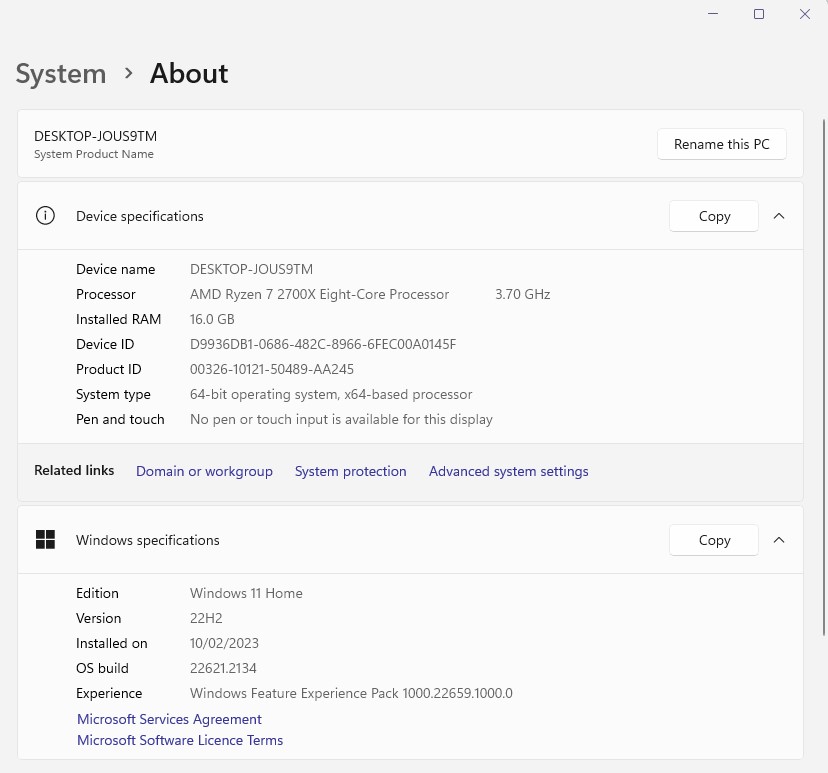
Here, you’ll be able to see a complete rundown of your system, including the operating system. Plus, you can even find out whether you have a 32- or 64-bit OS, by selecting Device Specification > System Type.
Upgrade Your Operating System!
Looking to upgrade your operating system to take advantage of the latest technology and intelligent features? Here at Overclockers UK, you can find Windows 11 OS, available in both Home and Pro variants.
Windows 11 64-bit:


Did you like this article?