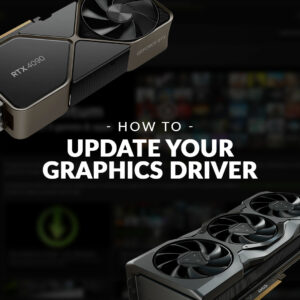Keeping up with regular maintenance of your laptop is vital for ensuring you can carry on playing all your favourite AAA games. Without it, you may notice a notable drop in speed, efficiency, and performance, disrupting both work and play.
That’s why we’re here with our essential tips and tricks to maintain your laptop and keep it running smoothly.

Why Should I Maintain My Laptop?
Maintaining your laptop means you can take advantage of that factory fresh look and high-quality performance for longer. If you don’t, you may find your laptop’s performance slowing down affecting your ability to secure that victory or successfully keep up with your workloads.

Top Tips and Tricks to Maintain Your Laptop
There are plenty of different ways you can maintain your laptop. Here are our top tips and tricks.
Cleaning
A dusty laptop is a poor performing laptop. A build-up of grime and dirt blocking up the fans will have a notable impact on your laptop’s performance. The built-in fans and cooling solution won’t be able to effectively dissipate heat and keep temperatures down to a minimum.
Some simple regular cleaning and dusting of your laptop can go a long way. Not only will your laptop look *chef’s kiss* and factory fresh, but you’ll also be able to reap all the benefits of that much-needed performance boost.
Looking for some tips on how to keep your laptop clean and looking its best? Our Spring Cleaning hub has everything you need.

Improved Cooling
Another helpful tip to maintain your laptop’s performance is to improve its cooling. High temperatures will have an impact on performance and may even result in long term damage to your components.
If the fans can’t keep up with the cooling demands, you can invest in other secondary cooling solutions for your laptop. A laptop cooler typically utilises fine mesh and fans to further dissipate any excess heat. Plus, these coolers can double up as a laptop stand for increased comfort.
Kolink KL-F500 17.3’’ ARGB Laptop Cooler:
- Laptop cooler
- Compatible with up to 17.3” laptops
- Integrated RGB lighting

Let Your Laptop Breathe
Speaking of cooling, it’s vital you don’t block up the vents by using it only on the correct surfaces such as a table or desk. Materials such as bedding or pillows can block the natural flow of air, limiting the fans’ ability to dissipate heat and keep temperatures down.
If you do want to use your laptop in your duvet nest, we recommend you invest in a high-quality laptop stand. This will raise your laptop up, prevent any material from blocking up the vents, and boost your ergonomics for improved comfort during those long hours of gaming or binging in your duvet fort.
AXAGON STND-L ALU 10’’ to 16’’ Laptop Stand:
- Laptop stand
- Compatible with 10” to 16” inch laptops
- Four adjustable positions

Optimise Battery Settings
Even high-performance laptops can struggle with a poor performing battery life. Optimising the battery settings on your laptop is a quick and easy way to increase the lifespan of your device.
There are a few ways you can do this:
- First, keep your laptop plugged into a mains source for as long as possible.
- Second, you can adjust the Power & Performance settings. The power plan manages how it utilises power, deciding which programs get what, and how much. There are a few settings to choose from such as Balanced, Power Saving, and Gaming. You can adjust the power settings to suit your workloads. For example, the Gaming plan will optimise performance to ensure minimal disruption to your gameplay.
- Third, never let your battery deplete to 0% as this can damage the overall health of your laptop’s battery.
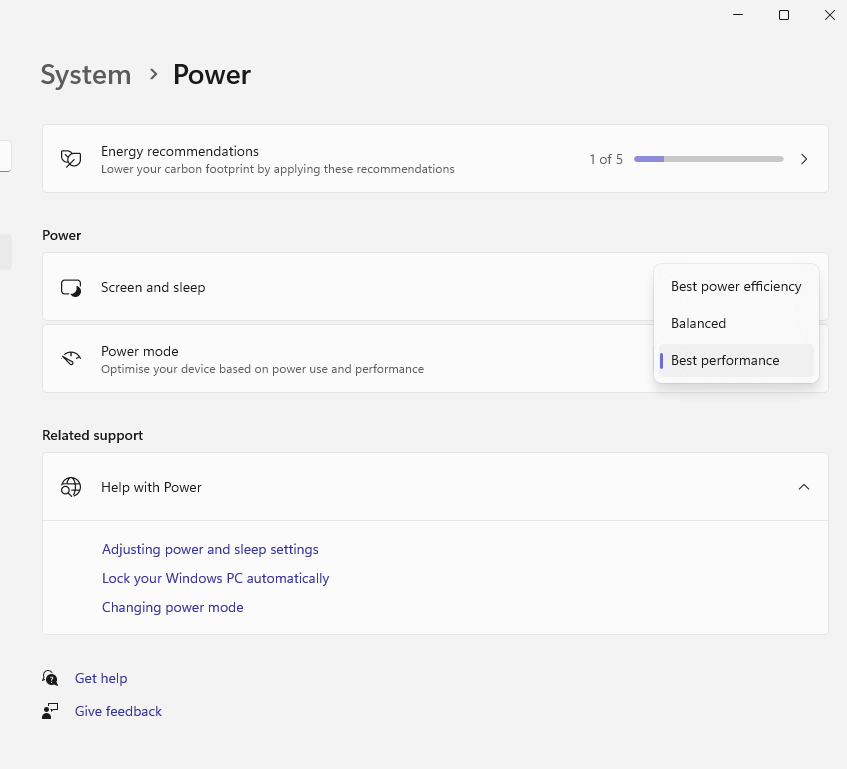
Software Updates
Outdated operating systems and graphics drivers can all cause a drop in your performance. Keeping up to date with any software will keep your laptop in tip top shape, protect you from any security risks, and ensure you can continue to enjoy silky-smooth gameplay.
Don’t know where to start when it comes to updating your GPU or OS drivers? Check out our dedicated blog guides that will take you step-by-step through the process.
Protection from Viruses
Investing in high-quality anti-virus software will not only protect your data and sensitive information, but also keep your laptop game ready. A computer virus can result in slow, poor performance and unexpected shutdowns interrupting your boss battles.
Has your laptop become infected by a virus? Don’t panic, we’ve got a handy blog guide detailing what your next steps should be.
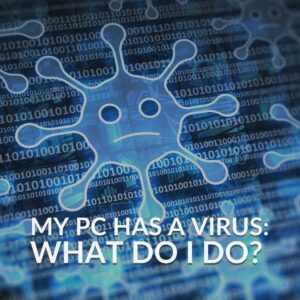
Remove Unwanted Files or Apps
If your laptop is full of pesky bloatware, you’ll soon find it slowing down and unable to keep up with the demands of your favourite games or workloads. Whether you are browsing the latest memes or downloading videos, bloatware will be secretly making its way onto your laptop and draining your CPU’s resources.
The added strain on your CPU, which could be better spent on rendering your top new game release, will be having an impact on the performance and speed of your laptop. However, bloatware is super easy to remove. All it takes is a few steps in Windows.
Head into Settings > Apps & Features > Here you’ll see a drop-down list of every application or game that is currently installed on your laptop. You can scroll through this list, locate any bloatware, and uninstall it with ease.

Some examples of common bloatware include:
- Game centre applications
- Productivity assistants
- Finance or money programs
Want even more tips and tricks to maximise your gaming performance? Check out our blog post.

Have You Tried Everything?
Have you tried all our top tips but are still struggling with your laptop’s performance? It might simply be time to say goodbye and upgrade to a brand-new model.
At Overclockers UK, you can find plenty of high-quality laptops designed for both AAA gaming and creative workflows. Below are our top picks but if these laptops don’t suit your vibe, you can browse the full range by clicking the button.
ASUS ROG Strix G16 Gaming Laptop
- 16.0” WUXGA display
- 165Hz refresh rate
- Intel i7 13650HX CPU and NVIDIA RTX 4060
- 16GB DDR5 RAM
- Windows 11 Home

MSI Creator Z17 Gaming Laptops
- 17.0” QHD display
- 165Hz refresh rate
- Intel i9 14900HX CPU and NVIDIA RTX 4070
- 64GB DDR5 RAM
- Windows 11 Pro

Got Any Other Tips or Tricks?
Got any other top tips that we forgot to mention? Share them in the comments.