Released back in February, PSVR 2 is a brand-new virtual reality headset that is compatible with the PlayStation 5 console. Designed to deliver next-gen performance, mind-blowing visuals, and ultra-realistic gameplay, PSVR 2 promises to take your gaming to new heights. Especially for live streamers.
Therefore, we’ve put together this blog post showing you how you can capture PSVR 2 footage, including all the necessary hardware you need.

What is PSVR2?
PSVR2 combines the power of the next-gen PlayStation 5 console with immersive virtual reality.
The PlayStation VR2 Headset has been built utilising intelligent VR2 Sense technology to deliver real-life sensations, eye tracking, feedback, and 3D audio, for heightened realism and an immersive gaming experience.
Plus, with a 110º field of view and support for 4K HDR visuals, you can sit back and enjoy all your favourite games and PlayStation exclusives in stunning high-res quality.

Compatible PSV2 Games:
There are currently only a number of games that are compatible with PSV2. This includes:
- Horizon Call of the Mountain
- Gran Turismo 7
- Resident Evil Village
- No Man’s Sky
- Moss & Moss Book II
However, PlayStation has already confirmed that there are a number of compatible games that are also currently in development.
How to Capture PSVR2 Footage
All you need to enjoy PSV2 is a compatible PlayStation 5 console. However, if you wish to live stream your PSVR2 footage from your gaming PC, you’ll need a few extra accessories. This includes a high-quality capture card.
A capture card allows you to record and stream video and audio to your PC from a secondary source, such as a game console. Capture cards can typically either be an internal plug-in variant that will utilise a PCIe slot on your motherboard, or an external USB capture card.
PCIe Capture Card:
To start recording your footage from your console, you will need to first connect your console to your capture card via an HDMI cable. From here, you will also need to connect a secondary HDMI or DisplayPort (whichever your chosen monitor is compatible with) from your capture card to your monitor.
Elgato Game Capture 4K Pro Capture Card:

- Internal PCIe capture card
- Records in up to 4K at 60 FPS
- Compatible with OBS, Streamlabs OSB, and XSplit streaming software
AVerMedia Live Gamer Capture Card:

- Internal PCIe capture card
- Records at 1080p with 60 FPS
- Compatible with XSplit and OSB streaming software
USB Capture Card:
The process is similar for external capture cards. However, along with your PC, monitor, and console, you will also need to connect the capture to your PC via a USB.
Elgato HD60X 4K External Capture Card:

- External capture card
- Records at up to 4K resolutions
- Compatible with OBS, StreamlabsOBS, and many more streaming softwares
The video down below from Elgato shows how you can set up your PlayStation 5 with an Elgato capture card.
Dedicated Streaming Software:
Along with a capture card, you’ll also need dedicated streaming software. The most popular software used by content creators and live streamers is OBS.

In order to set up your capture card so you can start live streaming your PSVR2 footage, you will first need to go into OBS > Source > Video Capture Device > Select your chosen capture card.
All Your Streaming Needs!
If you are looking to kickstart your streaming career or perfect your live stream to grab more viewers, we’ve got plenty of dedicated blog articles jam-packed with all the information you need. Including one from our very own Overclockers UK Academy!
Did you like this article?
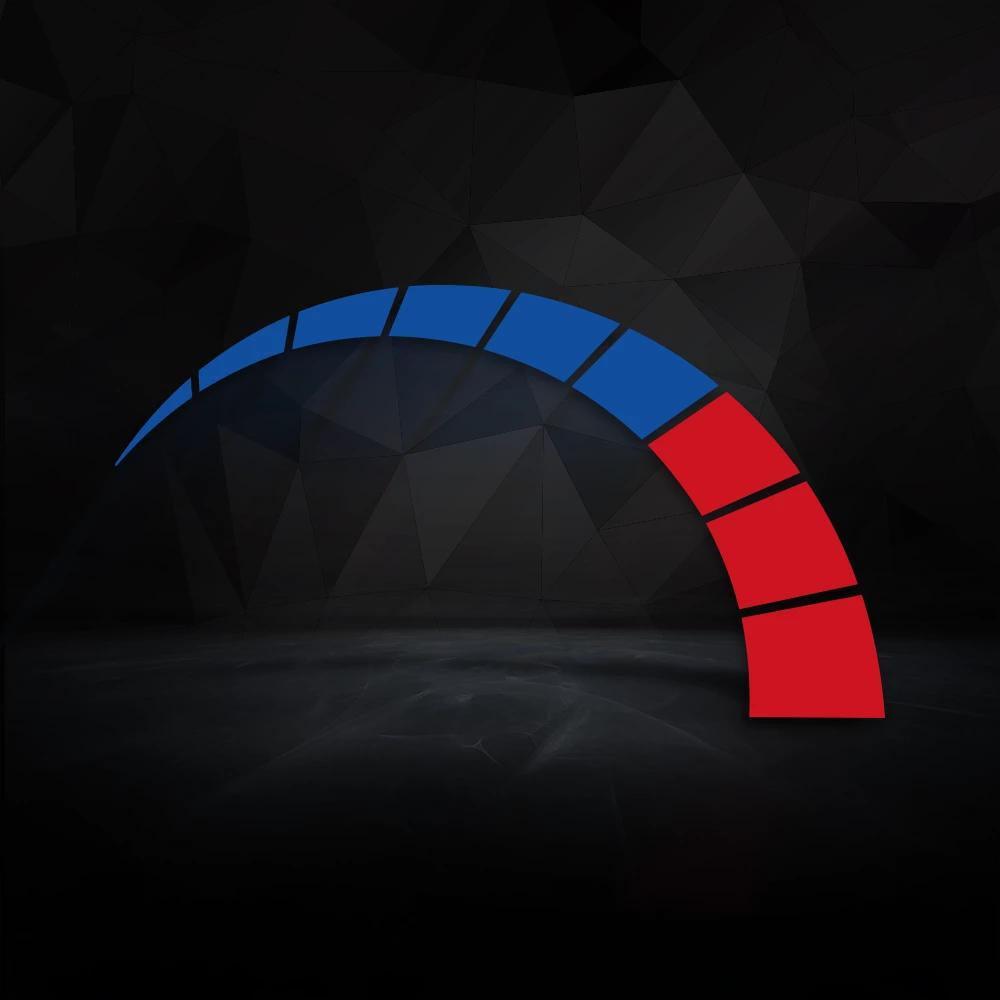
In the meantime, if you have gotten your hands on a PSVR 2 headset, be sure to leave your thoughts in the comment section below!

Calling all budding streamers. Come check out the Overclockers UK Ultimate Collection of Streaming Guides. This ever-growing list is our central hub for all things streaming and could be a vital tool on your streaming career.
