Benchmarking your PC allows you to determine what kind of performance you can achieve from your hardware. Is your processor capable of reaching the max speed you desire? Can your GPU render all your fast gameplay with smooth frame rates? You won’t know unless you benchmark it!
Thankfully if you’ve got no idea where to start with benchmarking, then you’re already in the right place. This guide on PC benchmarking has everything you need, including the basics of what it is, which components you can benchmark, and our tips for how to successfully benchmark.
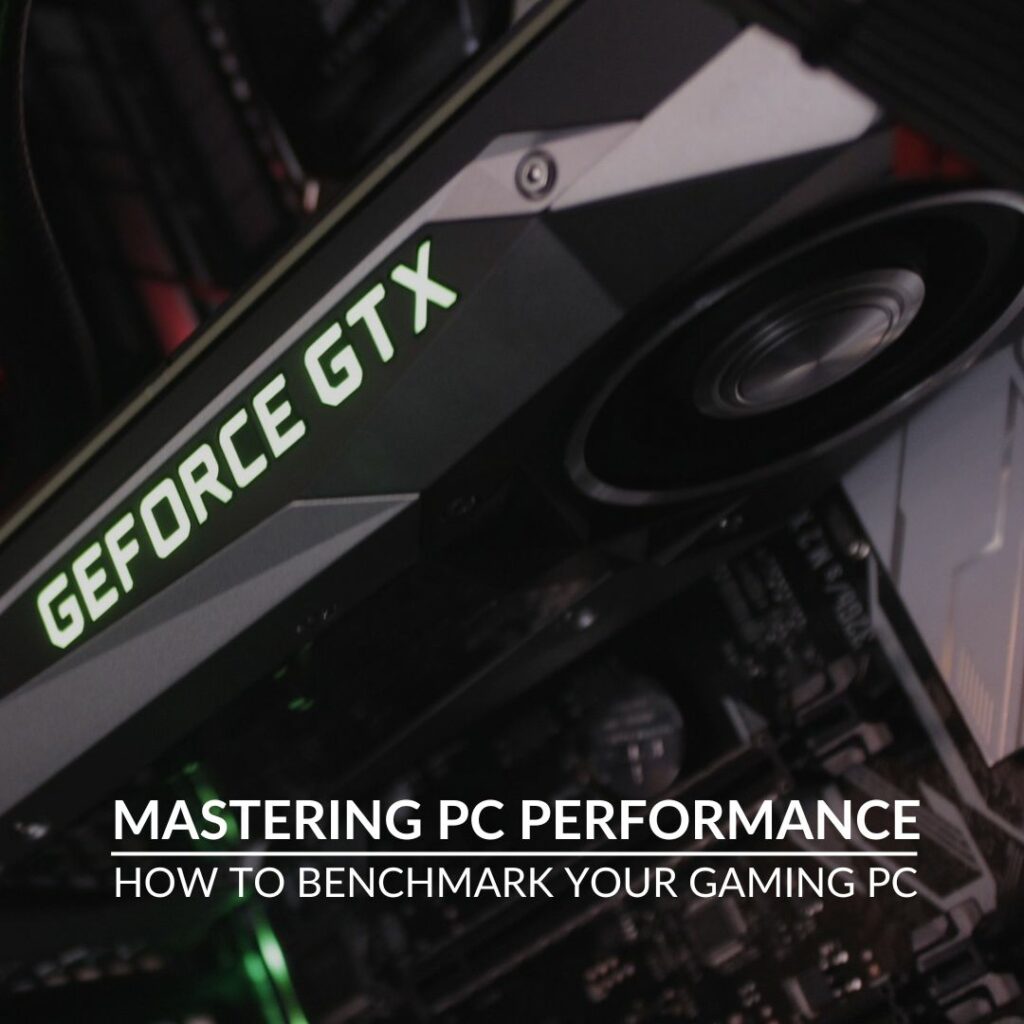
What is PC Benchmarking?
PC benchmarking is where you perform a series of tests on your PC and hardware to assess its performance. This could be to see what the max speed of your processor and graphics card is, or even push your hardware to determine the best possible performance you can achieve.
There are two types of benchmarking you can do for your PC and components.
- Synthetic tests
- Real-world tests
Synthetic tests are applications that have been specifically designed for benchmarking, some of which are free, others you have to pay for. Examples of synthetic benchmarking software include 3DMark, Unigine Heaven, and Catzilla.
Alternatively, real-world tests utilising games. You can benchmark your PC whilst in game by recording the frame rate during consistent in-game scenes. You can do this through a built-in benchmarking tool or FRAPS. Some of the most popular games that feature built-in benchmarking tools include:
- BioShock Infinite
- Shadow of the Tomb Raider
- Batman: Arkham City
What Components Can I Benchmark?
You can benchmark your entire PC or each individual component. This includes the processor, graphics card, memory, and storage drives.
The benchmark tests differ for each of these components. For example, a hard drive is assessed based on the speed it can write one large file or multiple different small files, whereas a graphics card is tested on its frame rate whilst rendering objects on a screen.

Do I Need Software to Benchmark My PC?
If you are performing a synthetic benchmark, you’ll need a dedicated software such as Geekbench or PCMark 10. However, if you are performing real-world tests, then you’ll need to utilise a popular video game, ideally one with a built-in benchmarking tool.
Why Should I Benchmark my PC?
Advantages
- Allows you to determine the max performance you can get out of your hardware
- Can be used to stress-test a brand-new PC or component
- Can test for any rising temperatures whilst your PC is under load
- Can detect any stability or performance issues, such as throttling
- Can be used to see if any setting tweaks or even overclocking has boosted your PC or component’s performance
Disadvantages
- Benchmarks only take into account the raw performance of the component. Not its efficiency or power consumption.
- The results aren’t always an accurate depiction of how your PC might perform in game. Most benchmarking software utilise pre-rendered scenes, however your games will typically use live rendering.
How to Benchmark My PC and Components
Before you benchmark your PC or any components, you’ll want to first prep your system. Start by closing all programs, disabling your anti-virus software, and switching off any automatic updates. Normal Windows services are fine to have running in the background, but you should try to close every background application that you can. Plus, you’ll also want to make sure both Windows and all your hardware drives are up to date, especially for your graphics card.
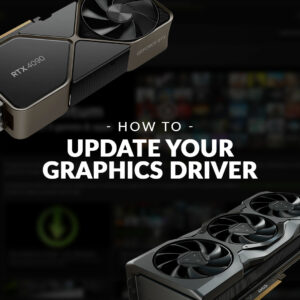
Don’t know how to update your graphics card drivers? We’ve got a dedicated blog post all about graphics drivers.
If you are just turning on your PC, we also recommend you let it settle first. On start up Windows typically performs basic reordering of applications, hard drive defragging, and more. This way any strain this puts on your hardware won’t impact the benchmark tests.
From here, you can start your chosen software or game. We recommend that you don’t touch anything whilst the benchmark is running. In addition to this, we advise running the test multiple times instead of simply settling for the results on the first go. If you do this, ensure the environment is the same for every test, you can even reboot your PC for every new benchmark. Repeating the benchmark test allows you to compare your results to see if you are either getting the exact or very similar ones each time. If you are seeing any stark differences, it means something has influenced the results. You’ll want to go back and repeat the process until you see a consistent set of results.
Not Seeing the Performance You Desire?
Not getting the performance you desire from your components? Perhaps it’s time for an upgrade? At Overclockers UK you can find plenty of game ready PC components, from processors to graphics cards. All of which you can later benchmark to ensure you can achieve the best possible performance in your favourite AAA titles.
Alternatively, if building your own PC from scratch isn’t your style, you can find plenty of pre-built and configurable gaming PCs that are plug and play ready.
