The Overclockers UK Academy is back with another in-depth helpful guide all about the wonderful world of PC hardware.
In this blog post, we’ll be covering everything RAM related. Taking you through what exactly RAM is, all the terminology you need to know, along with how to choose and upgrade your memory.
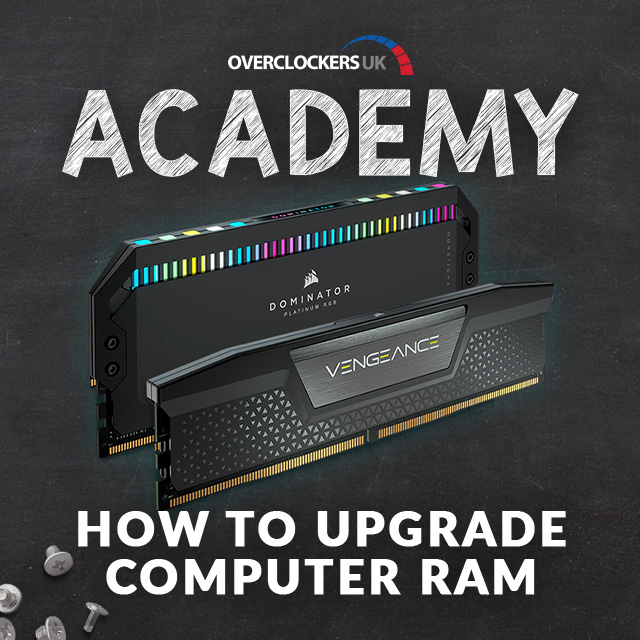
What is RAM?
Before we start, let’s go back to the basics.
RAM, or Random Access Memory, is a type of volatile memory. It is responsible for temporarily storing and processing data. As a volatile memory solution, data is only stored on the RAM whilst your PC is turned on. Once it’s turned off, all the data is lost.
There are a few key terms and features that you need to be aware of when it comes to selecting your PC’s memory.
Standards:
There are several different standards of RAM, including:
- DDR
- DDR2
- DDR3
- DDR4
- DDR5
DDR5 is the most recent of the bunch, featuring double the capacity and density of previous generations, whilst also reducing power consumption.

You can take a deeper look at the differences between the DDR4 and DDR5 standards in our dedicated blog article.
Configurations:
Along with different standards, there are also multiple RAM configurations. The RAM configuration refers to how many modules you have. There are:
- Single-Channel
- Dual-Channel
- Quad-Channel
- Octo-Channel
Each type of configuration boasts specific advantages for gamers, streamers, and creatives. Therefore, you’ll need to make sure you select the right memory configuration for what you need.
Thankfully, to make it easier for you, we’ve created a dedicated blog guide taking you through each RAM configuration.

Capacity:
The capacity of your RAM kit refers to the amount of memory it has and is often measured in Gigabytes (GB). The higher this number, the greater amount of data it can store and process. You can find RAM kits with varying different capacities, depending on the configuration.
The most common capacities include:
- 8GB
- 16GB
- 32GB
- 64GB

RAM Speed:
RAM speed refers to how quickly it can read your data from the CPU and is typically measured in Megahertz (MHz). The higher the speed, the more clock cycles it can perform and the quicker it is at processing and storing your information. For example, if your RAM is measured at 3200MHz, this means it can write at up to 3.2 billion clock cycles per second.
Transfer Rate:
Measured in Megabytes per second (MBps), the transfer rate refers how to much data your RAM can transfer.
CAS Timings:
CAS Timing is how quickly the RAM responds to your processor requesting an action/data. They are often displayed as a set of numbers, such as 16-20-20-38, can be broken down into four different parts:
- CAS Latency (CL): how quickly it takes for the RAM to have the data ready
- Row Column Delay (tRCD): how long it takes for the RAM to read this data
- Row Precharge (tRP): the time it takes for a new row of data to be ready
- Row Active Time (tRAS): the minimum time it takes for a row of data to be active
RAM Latency:
Finally, RAM latency refers to the delay in-between the transfer of data from the RAM to the processor.
To achieve the best possible performance, we recommend you look for a RAM kit with a low latency, but high RAM speed. You can work out the latency by multiplying the CAS latency by 2000 and then times this by the data rate. The lower the time is in nanoseconds (ns), the faster the RAM is.
For example, a RAM kit with 6000MHz and a CAS latency of 30, would reach speeds of 10ns. There are plenty of handy online webpages that can help you work out the latency of your memory kit, such as xbitslabs RAM Speed Calculator.

What to Consider Before You Upgrade
Now that we’ve covered all the key terms and features, let’s move on to what you need to consider before you upgrade.
Speed vs Capacity:
When selecting your RAM kit, speed, and capacity need to be balanced. This reduces the chance of any complex problems, such as bottlenecking or a notable drop in performance.
In addition to this, you’ll also want to take into consideration your workload and what you’ll primarily be using your PC for.
Gaming:
If it’s gaming, you’ll want to focus on speed.
With most games requiring between 8GB and 16GB, we recommend a RAM kit with 32GB. This ensures you can reap all the benefits of fast, high-quality RAM, including quick response times and virtually no input lag during critical in-game moments.
Plus, a RAM kit with a high-rated speed can even help to enhance your FPS (frame rates per second), giving you a notable boost whilst in-game.

Work:
Alternatively, for work, you’ll want a hefty capacity to ensure your PC is up to the task of running multiple intensive applications and tabs simultaneously.
How Many Sticks of RAM Do You Need?
We recommend you only buy one kit of RAM, that features the exact number of RAM modules and required configuration.
Dual-channel or higher will perform better than single-channel as there is more than one lane for the memory to travel across at once. Unlike single-channel, there’s no waiting for the previous request to be completed.
However, as you increase your RAM configuration, you also need to ensure that your processor and motherboard are capable of running that type of configuration. If they aren’t, you risk poor, unstable performance and will increase the risk of a lot of problems and performance loss.

The Silicon Lottery:
When it comes to the wonderful world of RAM, you may have heard of the phrase ‘Silicon Lottery’, especially when it comes to your CPU’s IMC (Integrated Memory Controller).
The IMC is an integrated part of your processor and affects the RAM compatibility, speed, and capacity. For example, the Intel i9 13900KS only supports up to a max RAM speed of 5600MHz, this differs slightly depending on the number of modules you have installed.
If you’ve brought a RAM kit rated at 7600MHz, but your processor IMC or motherboard doesn’t support these speeds, then you won’t be able to achieve this. Before you purchase any RAM kit, we recommend that you check your motherboard’s memory QBL or the manufacturer’s qualified vendor list. In this list, you’ll be able to see all the tested and supported RAM kits that will work on that motherboard, with a specific CPU.

Overclocking – XMP and EXPO:
Your RAM kit will most likely come with built-in overclocking pre-sets. These settings can alter the voltage, timings, sub-timings, and even the speed of your RAM kit.
The overclocking profiles you can find include:
- XMP (Extreme Memory Profile) – allows you to overclock your memory with all Intel processors.
- DOCP (Direct Overclocking Profile) – made by ASUS, allows you to overlock your memory on AMD motherboards.
- EOCP (Extended Overclocking Profile) – made by Gigabyte, also allows you to overclock your memory on AMD motherboards.
- EXPO (Extended Profiles for Overclocking) – AMD’s alternate to XMP and can be used with AMD processors.
All high-powered RAM kits utilise these pre-set profiles and have to be manually turned on in your motherboard’s BIOS. You don’t have to enable them in your BIOS, but if you don’t, your memory will simply perform at its stock speeds.
Before you adjust any settings by overclocking, we do recommend that you check your hardware’s manufacturer’s warranty.
A Few Final Thoughts
We’ve shared a whole lot of information throughout this blog post, so we’ve decided to keep it short and sweet at the end by giving you a little rundown.
Ultimately, before you upgrade your RAM you need to check both your motherboard and processor’s specification to ensure its compatible. Utilise the QBL or vendor list for tested and compatible RAM kits with your chosen components.
What’s more, you need to consider what’s more important to you. Do you want ultra-fast speeds or hefty capacities? What you choose will all depend on this.
Selecting the perfect RAM kit for your gaming PC helps to ensure optimal performance, allowing you to focus on the more important things. That is, of course, exploring your favourite gaming worlds or defeating your enemies in some one-on-one high stakes combat.
How to Install Your RAM Upgrade

If you have chosen to upgrade your RAM, then we’ve got a dedicated how-to video and step-by-step blog guide in the Overclockers UK Academy, designed to take you through the installation process.
TLDR: Watch How to Upgrade Your RAM Instead!
Sometimes we just don’t have time for reading, thankfully every Overclockers UK Academy blog post comes with a corresponding YouTube video.
You can watch our video guide on how to choose and upgrade your RAM in the video linked below.
