There are so many reasons why you may be experiencing a drop in speed. A slow, poor performing computer isn’t going to provide you with that competitive in-game edge you need to defeat your enemies.
If you are struggling with a slow gaming PC, there are plenty of different ways to boost your performance. We’ve compiled them all, along with our top tips in this blog article.

Why Is My Computer So Slow?
Cluttered Storage
We’ve all heard the age-old saying, a cluttered desk is a cluttered mind. The same can be said of your PC. If your storage drives are jam packed full of old files that are no longer necessary, it can have a notable effect on both the speed and performance of your computer.
As much as we might want to hold onto those games from five years ago (the ones we know we won’t play ever again), it’s certainly worth giving your storage drives a good ol’ tidy. If you have files or photos that you simply can’t bear to part ways with, you can utilise an external hard drive. An external hard drive will allow you to free up space on your PC’s storage whilst also keeping hold of your old data, photos, videos, and more. A portable drive with a high storage capacity is the ideal choice as you won’t need to worry about quickly running out of space.
Struggling to decide which external hard drive is right for your needs? Check out our dedicated blog post in which we take you through all the different types of external drives to help you pick the best one.

Temporary Files
As you browse the internet, your PC can become full of temporary files and webpages. All of which can slow down your PC’s performance when you need it most. Thankfully, you can find dedicated software to help you spot and remove any temporary files, such as CCleaner or SearchMyFiles.
Untidy Disk Drives
In addition to this, you can complete a disk clean-up to get rid of any unwanted files, offline webpages, and downloads that may be impacting your PC’s performance.
There is a built-in Disk Cleanup service on Windows. This allows you to easily remove any clutter on your drives to free up space for programs and games that you use on a daily basis. You can find Disk Cleanup in Start > Seach for ‘Disk Cleanup’ > The app should pop up > Click on the application to open. Once Disk Cleanup has opened, follow the on-screen instructions.
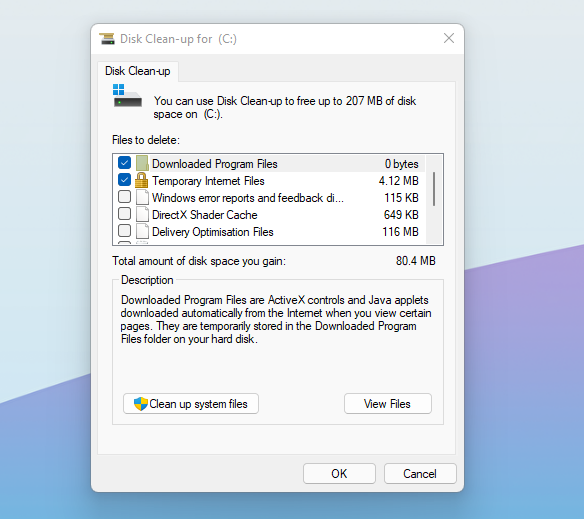
Malware & Viruses
Pesky viruses and malware can also have a notable impact on your PC’s performance and speed. A virus can be easily spread between computers through suspicious emails and downloads. It will attach itself to software that is capable of reading code. Once it’s activated on your PC, the virus can cause serious damage, alongside having an effect on the speed and performance. This includes corrupting data, stealing passwords, spam, and much more.

It’s simple to check whether your PC is infected. All you need to do is perform an anti-virus check utilising either paid or free software such as Windows Defender. We recommend you invest in high-quality anti-virus software to keep yourself protected against any online threats. Plus, most anti-virus packages can be used to protect multiple devices at once!
Has the worst happened, and your PC has become infected with a virus? It’s no time to panic, for you can find a handy guide on what to do on the Overclockers UK blog.
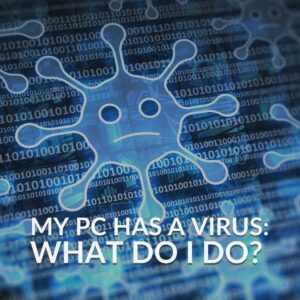
Out-dated Operating Systems
Windows is consistently being updated with brand new features or fixes. If your PC hasn’t been updated to the most recent version, you may find that it starts to slow down and struggle to complete simple tasks. The best way to fix this issue is by simply updating your operating system.
In Windows 10, head into Update & Security > Windows Update > Here you can see which version of OS you are using and update it if necessary. Alternatively, in Windows 11, go into Start > Settings > Windows Update.
Bloatware
As you spend hours browsing the internet or downloading all sorts of questionable programs, videos, or cat memes, your PC can soon become full of unwanted software or bloatware. All without you even being aware of it.
Bloatware will drain your CPU’s resources, which could be spent on your favourite games or handling your workloads, limiting the speed and performance of your computer. Thankfully, it’s super easy to remove any bloatware from your PC. All it takes is a few simple steps in Windows!
Go into Settings > Apps & Features > Here you’ll be able to see a drop-down list of all the games and applications you have installed. Scroll through this list, find any bloatware, and delete it. Some examples of bloatware include:
- Game centre applications
- Health and fitness apps
- Financial or money applications

Our Top Tips to Boost Your Performance
- Upgrade your storage. Moving away from traditional HDDs that feature moving parts and opting for SSDs can help enhance your performance. These storage drives harness integrated memory chips to access your data notably faster in comparison to HDDs.
- Avoid online risks like computer viruses by not opening emails from contacts that you don’t recognise.
- Upgrade your RAM. With faster RAM and an increased memory capacity, all of your workloads are spread more effectively across your RAM modules for a boost to your performance.
- Perform regular clean outs of any unnecessary software.
- Keep any old files or things you don’t use on a daily basis on an external hard drive. Your storage space on your PC should only be for things that you want/use daily.
- If you’ve tried everything else – perform a Windows refresh/reinstall. A Windows refresh performs a reinstallation and update of your OS, whilst keeping all of your old files. Alternatively, a Windows reinstall, won’t keep any of your existing data.
Share Your Top Tips for Boosting Speed and Performance
Do you have any other top tips for boosting speed and performance? Share them in the comments.
