
We all know the sinking feeling when your PC unexpectedly crashes or stops turning on.
Before the panic sets in, Overclockers UK has compiled our top five basic troubleshooting tips before you spend money replacing hardware or setting up a repair with us.
Have You Tried Turning it off and on again?
Whilst it may seem simple, if your PC unexpectedly crashes, freezes, or you notice a significant drop in performance, a way to troubleshoot this is to simply restart your PC.
Restarting your system can clear your cache, pause any downloads, and stop any unwanted programs that could be affecting your PC.
Anti-Virus Scan:
A PC virus can result in your system unexpectedly stopping and crashing. Running an anti-virus scan will show you if there are any malware or viruses impacting your PC.
We recommend investing in some high-quality virus and malware protection, such as Bullguard.
Bullguard Premium Protection 2019 (BG1632):

- All in one online protection
- Protects up to 10 devices
- Award winning internet security
Reset CMOS Battery:
The CMOS battery ensures your BIOS settings are retained, even when your system is unplugged. If you’ve noticed any issues with your PC struggling to start or not turning on at all, it could be that you need to perform a simple reset of the CMOS battery.
By resetting the CMOS, the BIOS will be reset to its factory default settings and will remove any settings that could be causing your PC to malfunction. Just remember to reload your BIOS settings on start up or enter new settings. If you happen to have any overclocks set, this could be causing the issue and may need a slight tweak.
If you need an in-depth guide on how to reset your CMOS battery, check out our Overclockers UK Academy guide!
System Restore:
If your PC is struggling to load into Windows, a simple system restore can help troubleshoot this.
To do this, simply restart your system whilst it’s trying to load into Windows three times. On the fourth, your PC will automatically enter the recovery menu. From here, you can choose to perform a system restore, a start-up repair, uninstall updates, and much more.
Reseat Graphics Card:
If you notice that your PC is struggling to display any images when you start up, we recommend that you double-check your monitor is receiving power. Failing this, visually inspect that all display cables are plugged in correctly to the GPU.
However, if everything looks normal, a simple reseat of your GPU, can determine if the graphics card is the cause of any images not displaying correctly.
If you need an in-depth guide on how to reseat your graphics card, check out our Overclockers UK Academy article!
Overclockers UK Academy:

Showing you how to install and troubleshoot your PC hardware, the Overclockers UK Academy is the place to go for in-depth guides and video tutorials written by our team of PC experts. Our tutorials are perfect for watching step-by-step and are ideal for complete beginners or PC experts needing a refresh.
We’ve included the first video in the series down below if you want to take a look!
Talk to the PC Experts!
Our friendly, helpful team is also available Mon – Fri 9 am – 5 pm for you to either call or talk to online!
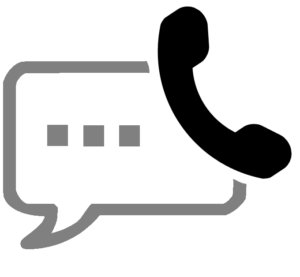
Ask the Experts
With years of experience in the industry, Overclockers UK is widely known for building some of the finest custom gaming machines on the market. If you want more information on building the best PC why not contact our team of friendly experts on 01782 444455 and they will be happy to help.
You can also ask us a question by clicking the button below
